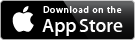ColorHints Mosaic Help — The basics
More help
The Basics
Original Tab Basics
The Original Tab is used to select a photograph, tile shape and tile count to create a mosaic. Start with the Original Tab menu by tapping on the menu button ![]() to reveal this menu:
to reveal this menu:
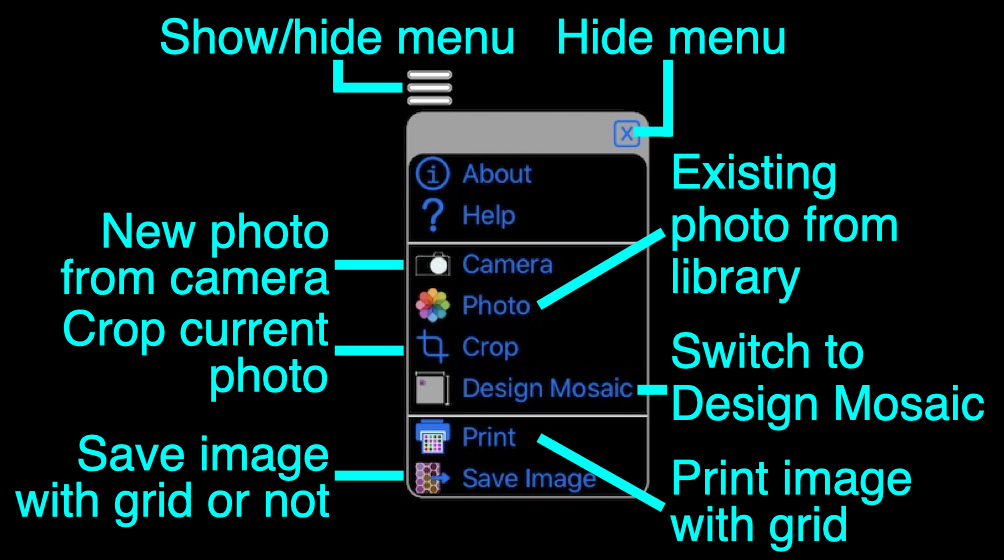
With a photograph selected, choose a tile shape, arrangement, and count from the shapes menu:
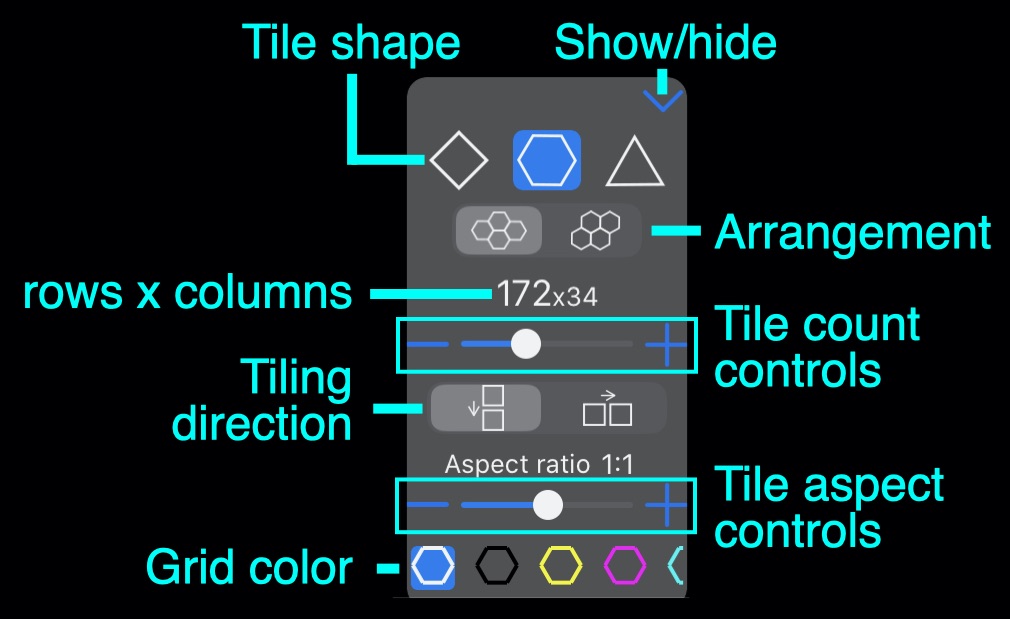
Tap the ![]() tab to create the Mosaic.
tab to create the Mosaic.
Additional help for the Original tab is available
Design Mosaic Basics
Rather than choosing the number rows or columns of tiles,
The mosaic and tile sizes are carried through to printing and the mosaic manager.
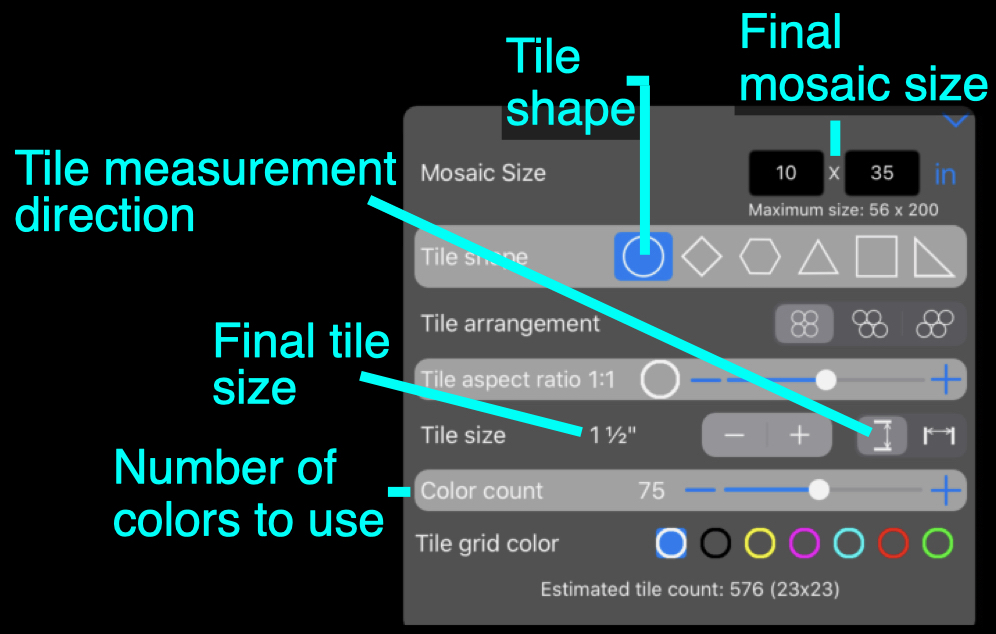
More Design Mosaic help
Mosaic Tab Basics
The Mosaic Tab displays the photograph as a mosaic based on selections made in the Original Tab. The Color controls can be used to adjust the number of colors used in the Mosaic. Note: the Limit Colors switch must be ON for the number of colors slider to be enabled.
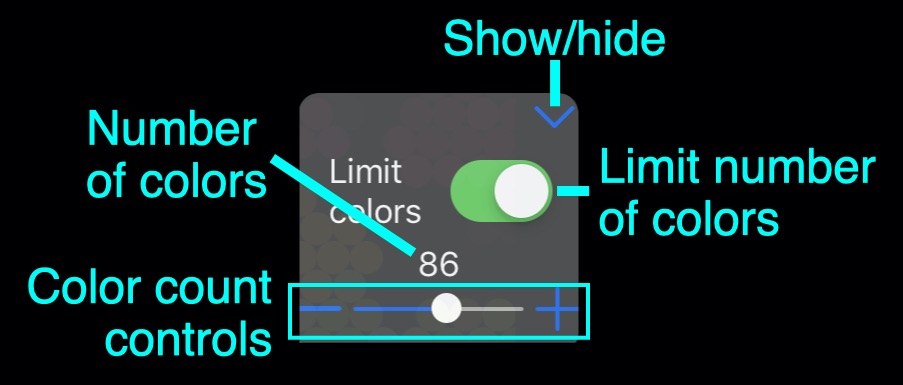
When the desired number of colors is selected, the mosaic can be shared, saved or printing using the Mosaic Tab menu:
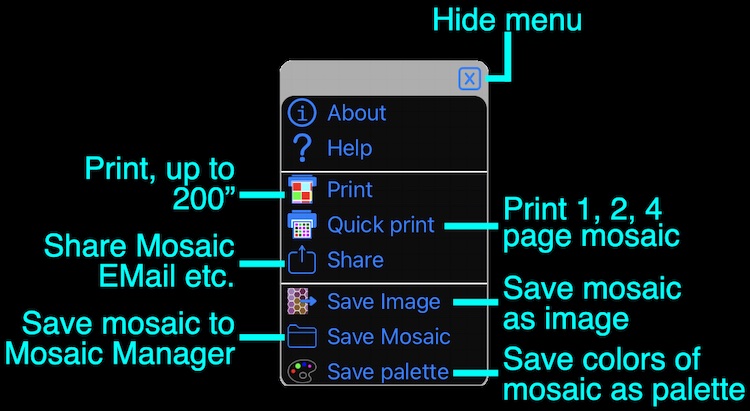
Some menu items require that the
Additional help for the Mosaic Tab is available
Mosaic Manager Tab Basics
The Mosaic Manager provides a way to save and organize mosaics. In addition, the Mosaic Manager includes an editor that allows the colors of tiles in a mosaic to be reduced or changed directly by you.
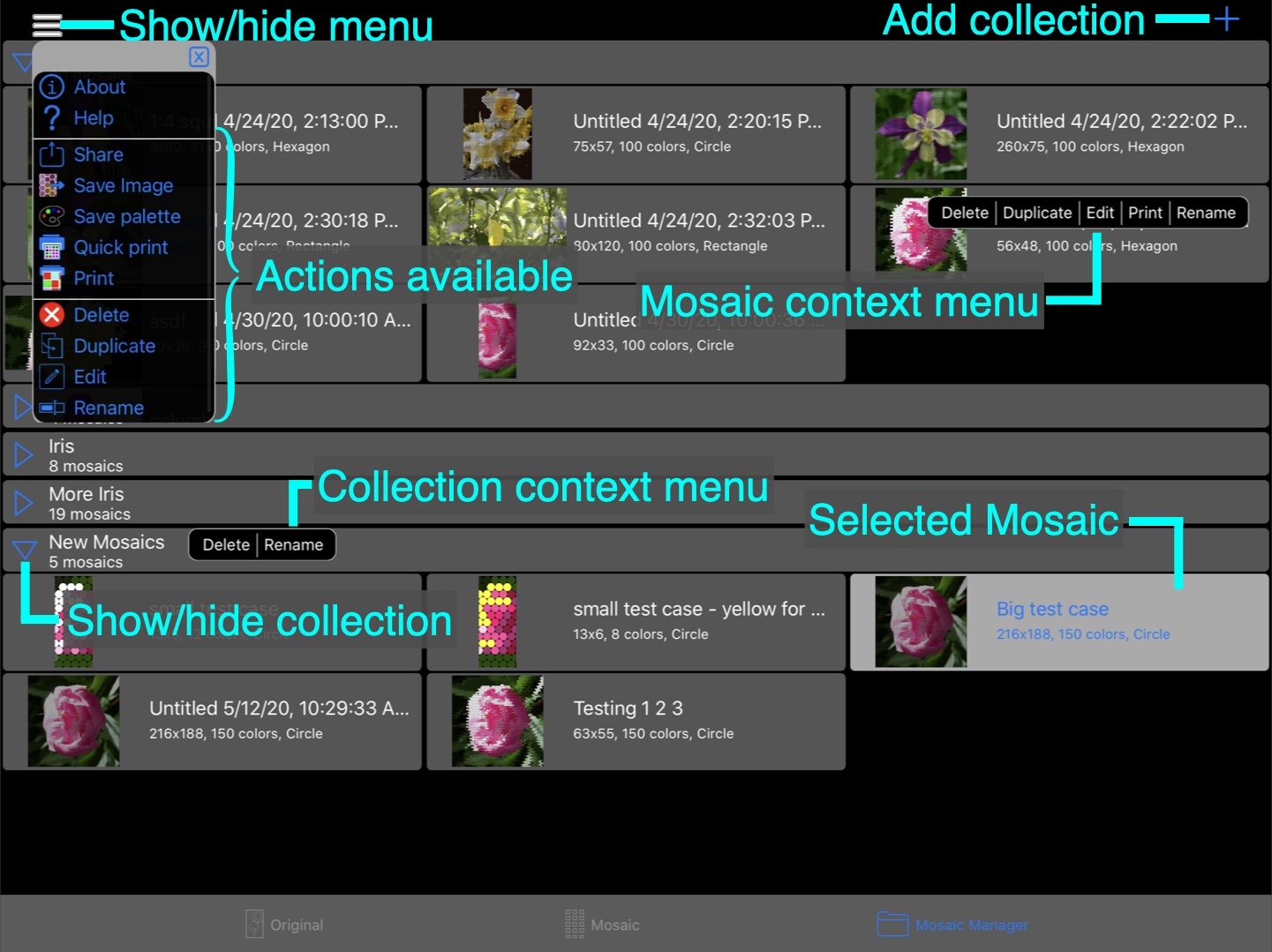
A long press (with no dragging) on a mosaic or collection of mosaics pops up a menu of options available for that item. A mosaic or collect can also be selected with a tap. Various actions in the menu are available with a mosaic or collection selected.
A double tap (or using Edit from the main or pop-up menu) will invoke the Mosaic Color Editor.
Additional help for the Mosaic Manager tab is available
Editing Mosaic colors
There are three tools for editing the colors of a Mosaic.
- Apply palette…
- Edit Colors…, including the color editor within Edit Colors…
- Merge Colors…
Apply palette…
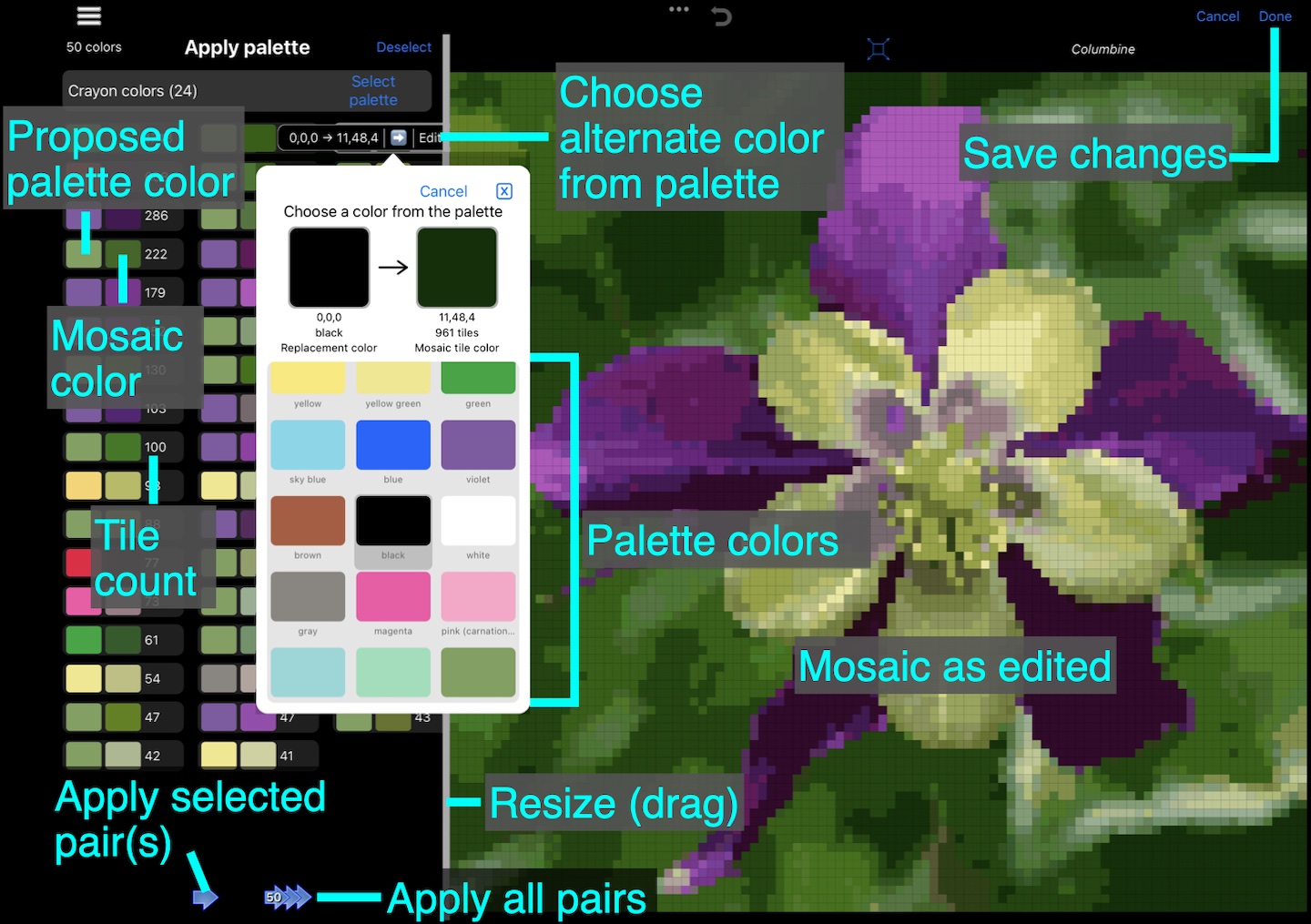
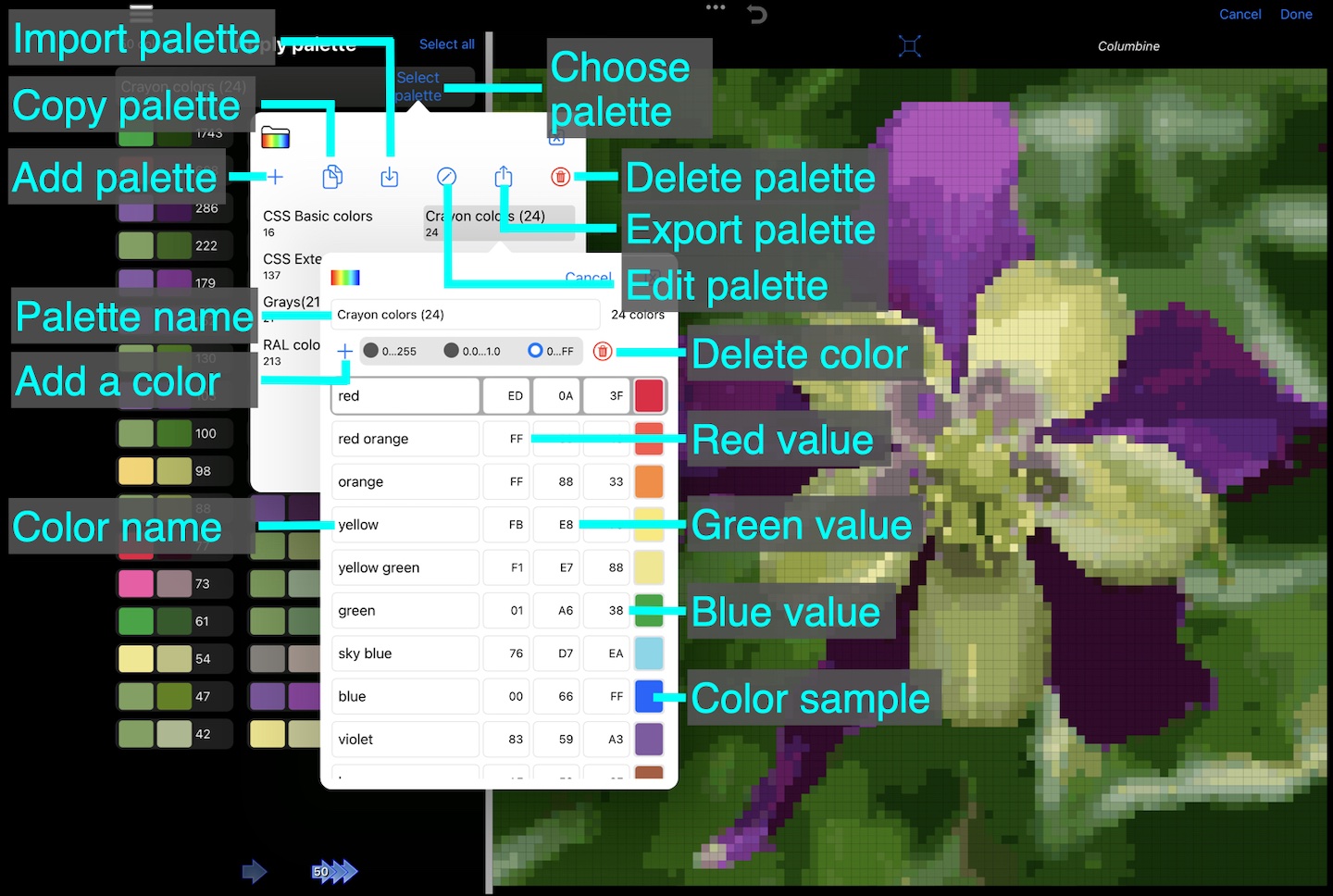
Edit Colors…
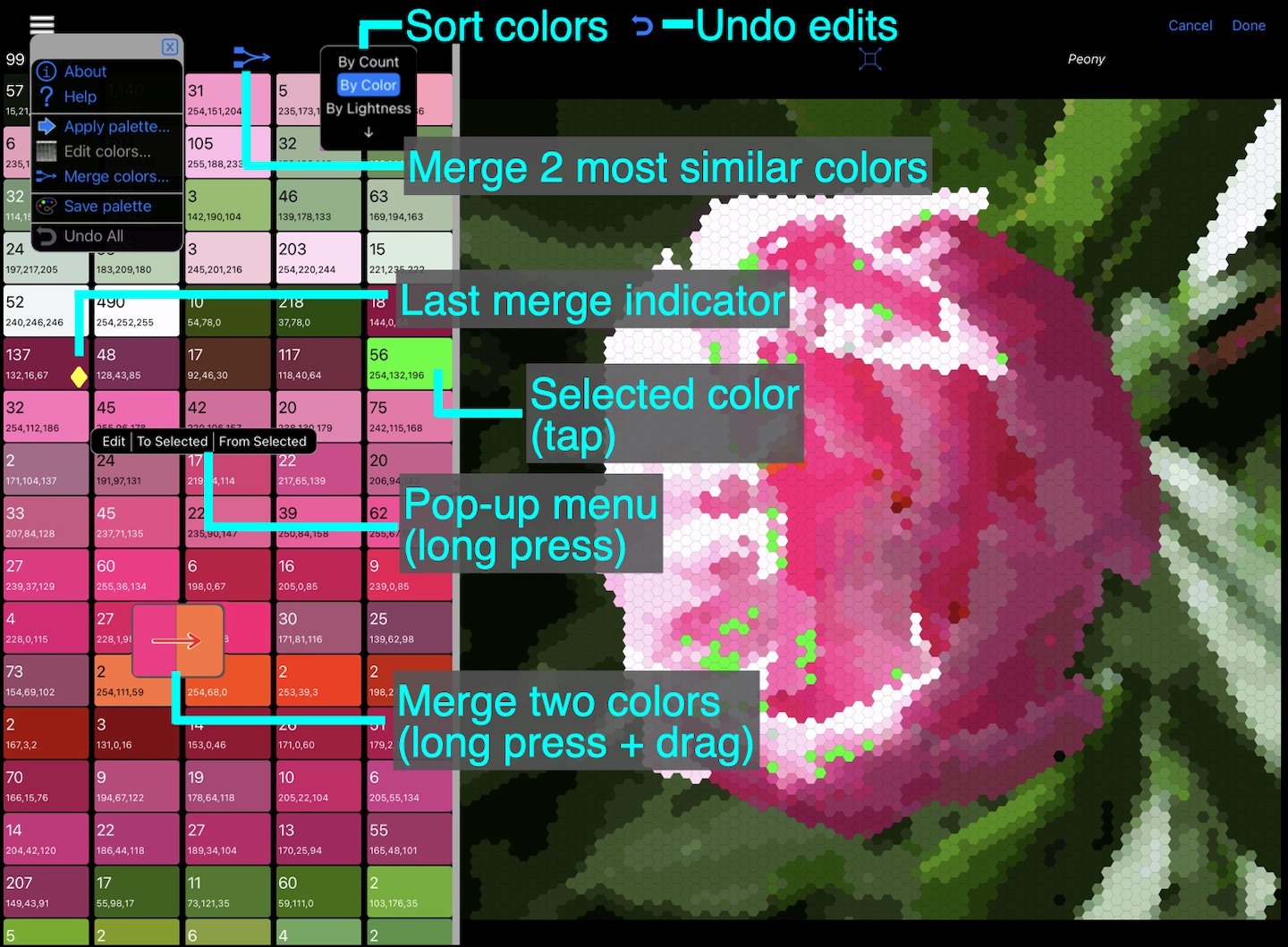
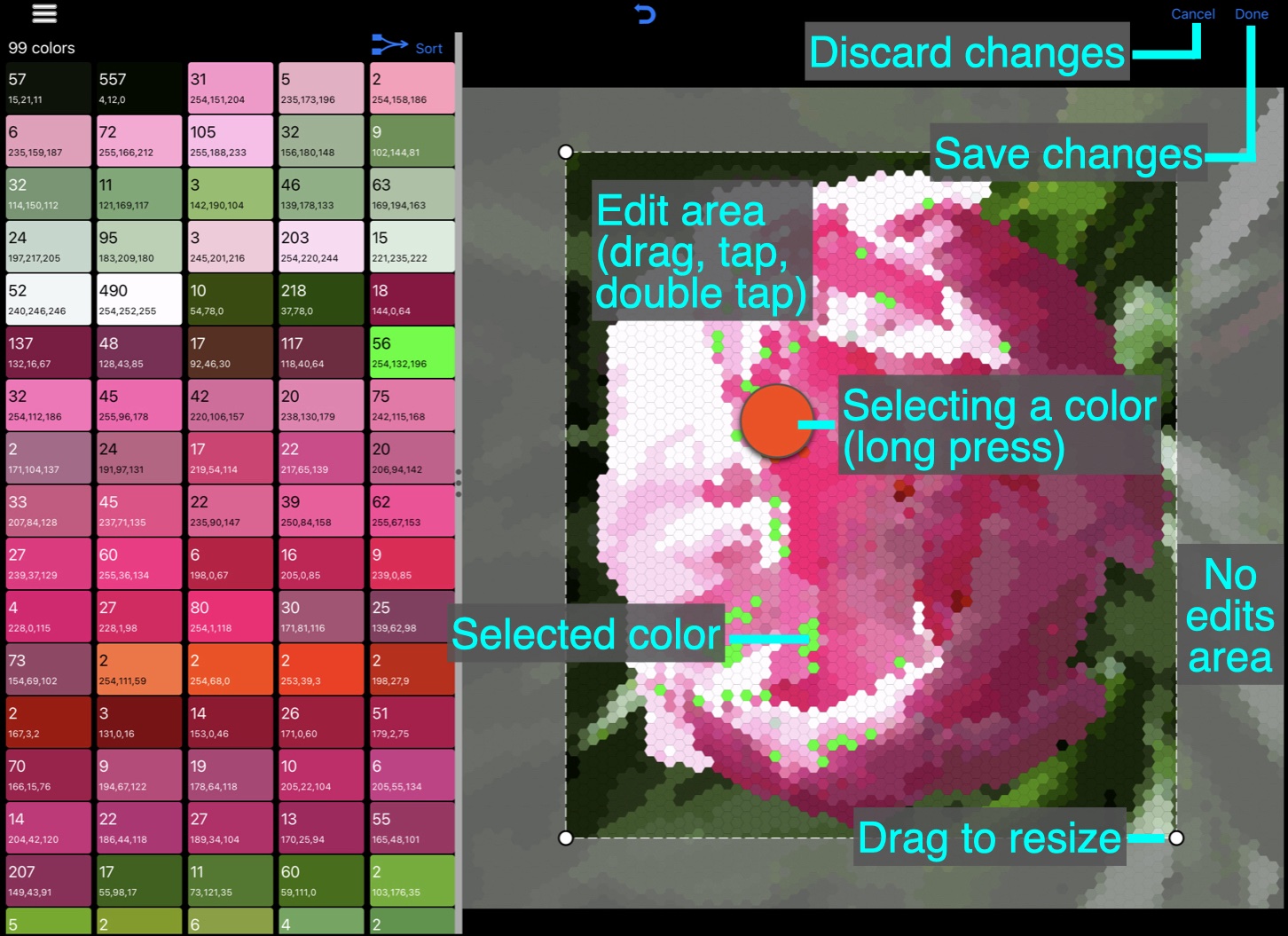
Merge Colors…
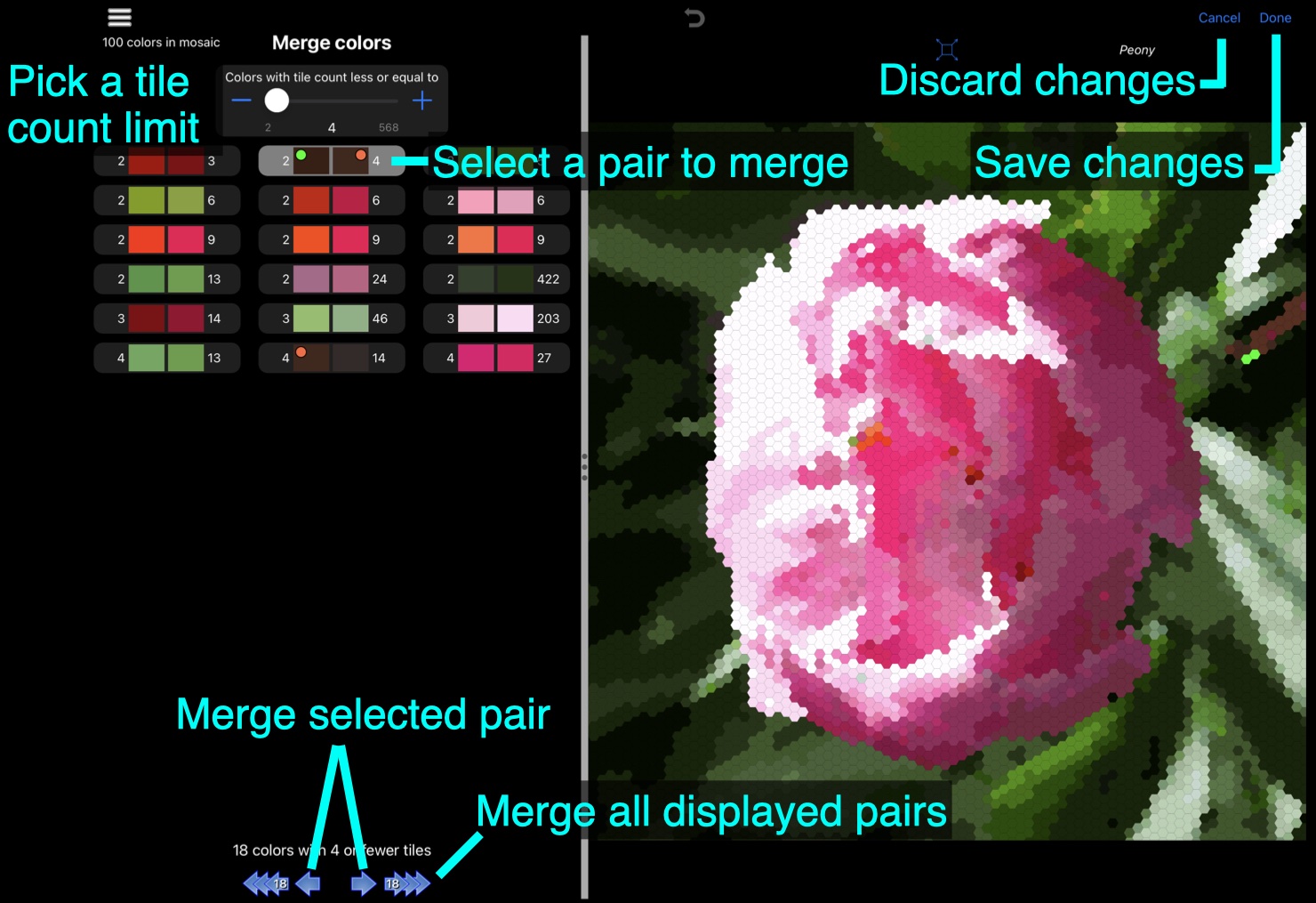
Additional help for the Mosaic Color Editor is available
Detailed help
Tutorials
Tutorials are available from the ColorHints Mosaic Tutorials page
For Support, contact us via Email
Send EMail to Swaystairs support