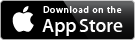Crop Photograph Help
Contents
Crop a photograph
Cropping can be used to create a mosaic from a portion of a photograph. Perhaps the goal is to create a mosaic of just a person's face, or a single blossom isolated from the rest of a photograph. This process is called cropping a photograph.
The basic controls for cropping are as follows:
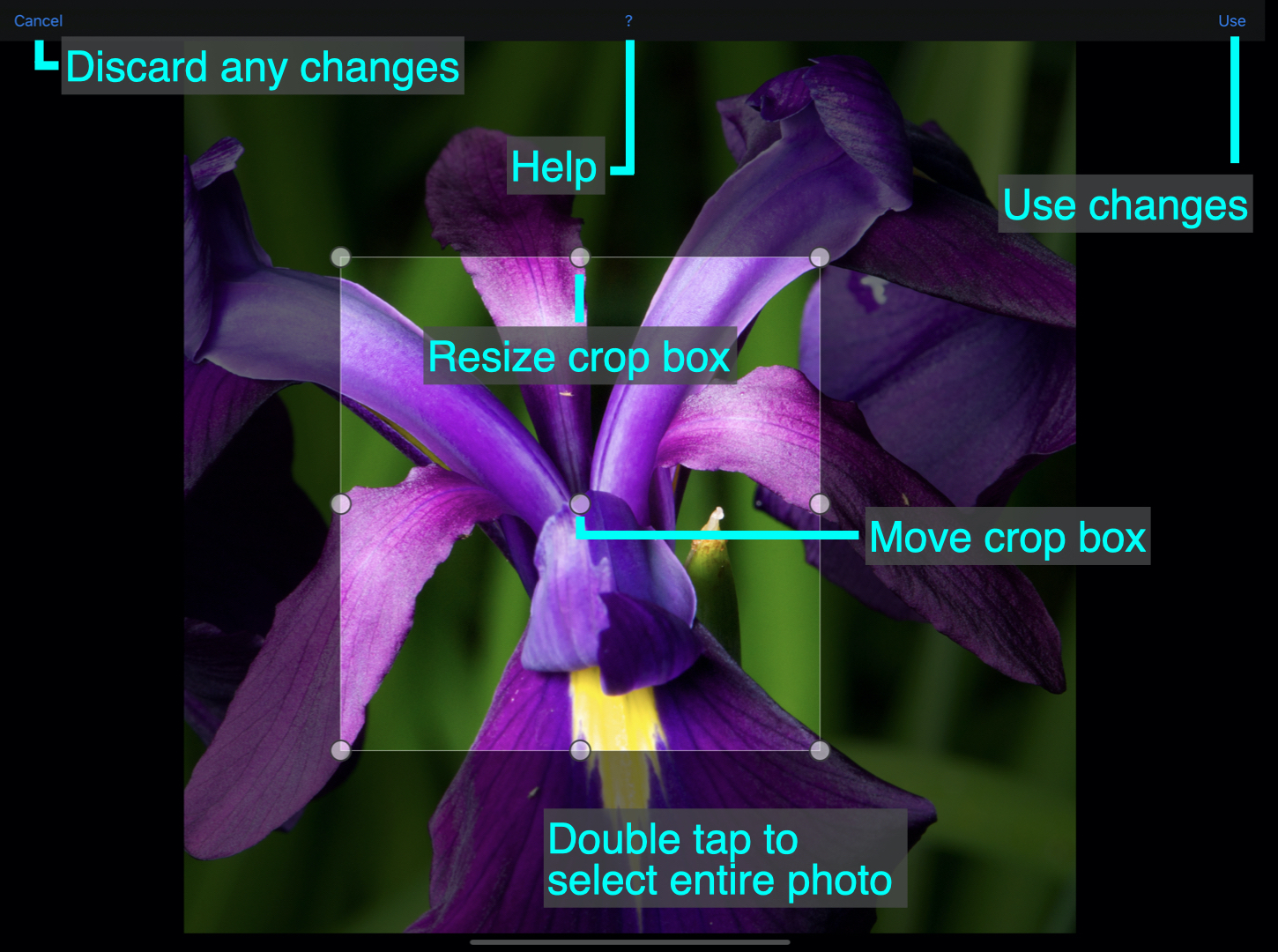
Drag the buttons at the corners or edges of the crop box to select the portion of the photograph for the mosaic. The center button can be used to reposition the entire crop box. Double tapping the center button will select the entire photograph.
The
Cropping a photograph is non-destructive. That is, no changes are made to the original photograph and the crop can be readjusted as many times as desired.
The cropped photograph can be saved to the photo library by using the
Tutorial
A tutorial titled Cropping Photos in ColorHints Mosaic is available
Shortcuts
- Drag
- Drag the buttons to resize the crop area
- Drag the center button to reposition the crop area
- Double tap
- Double tap anywhere on the photo select the entire photograph
Support
Send EMail to Swaystairs support