Setting up an AdafruitIO account
Go to io.adafruit.com to create an account.
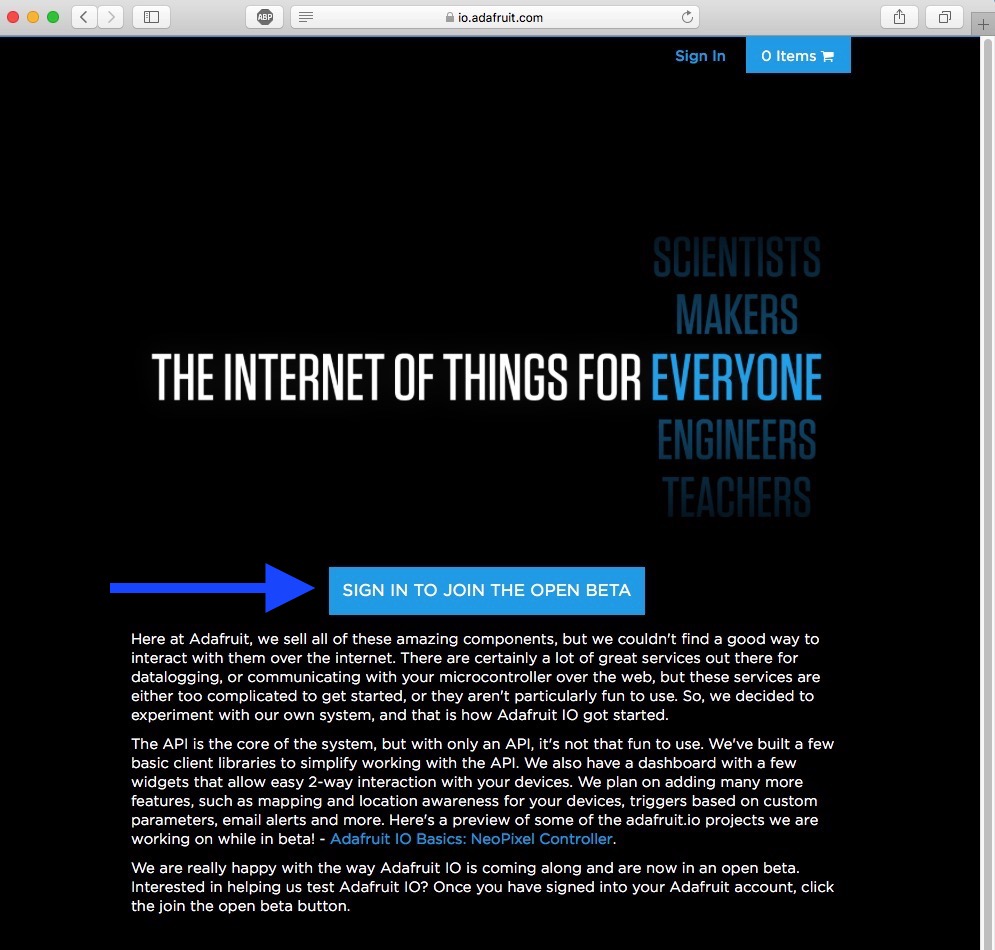
AdafruitIO login page
Click or tap on the "Sign in to join the open beta" button.
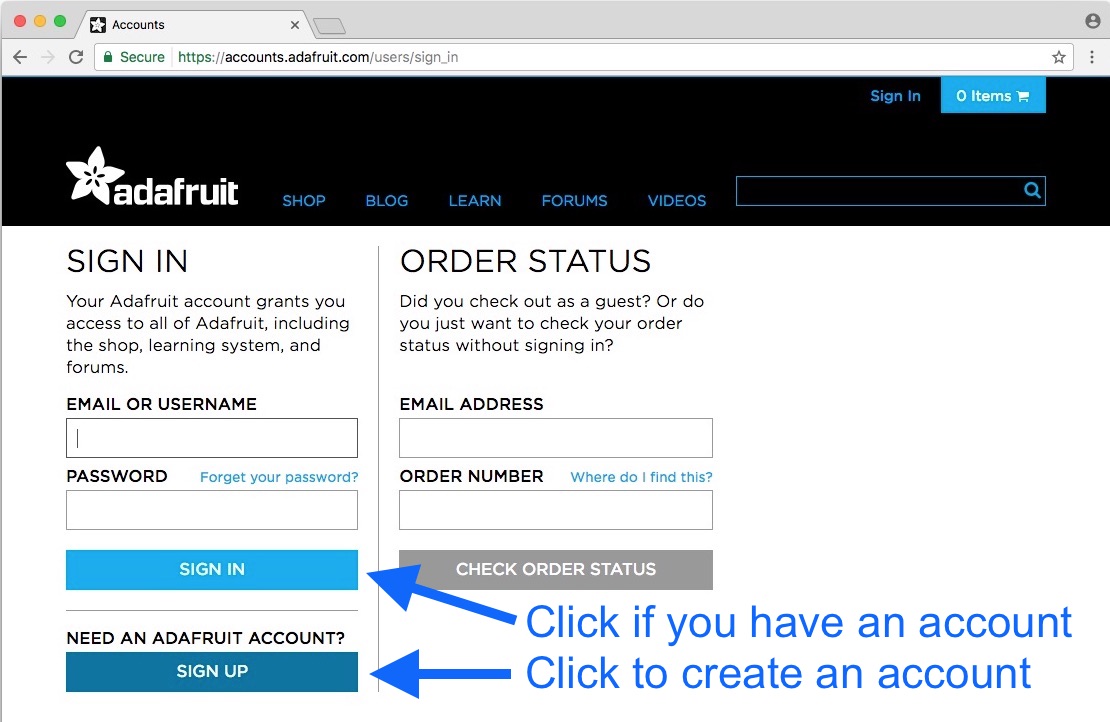
Sign in or create an account
If you already have an Adafruit account, just sign in. If you don't have an Adafruit account, you'll want it to purchase parts for this project. So click on the "Sign up" button.
Don't worry about getting spammed with EMail from Adafruit. All Adafruit EMail is opt-in only.
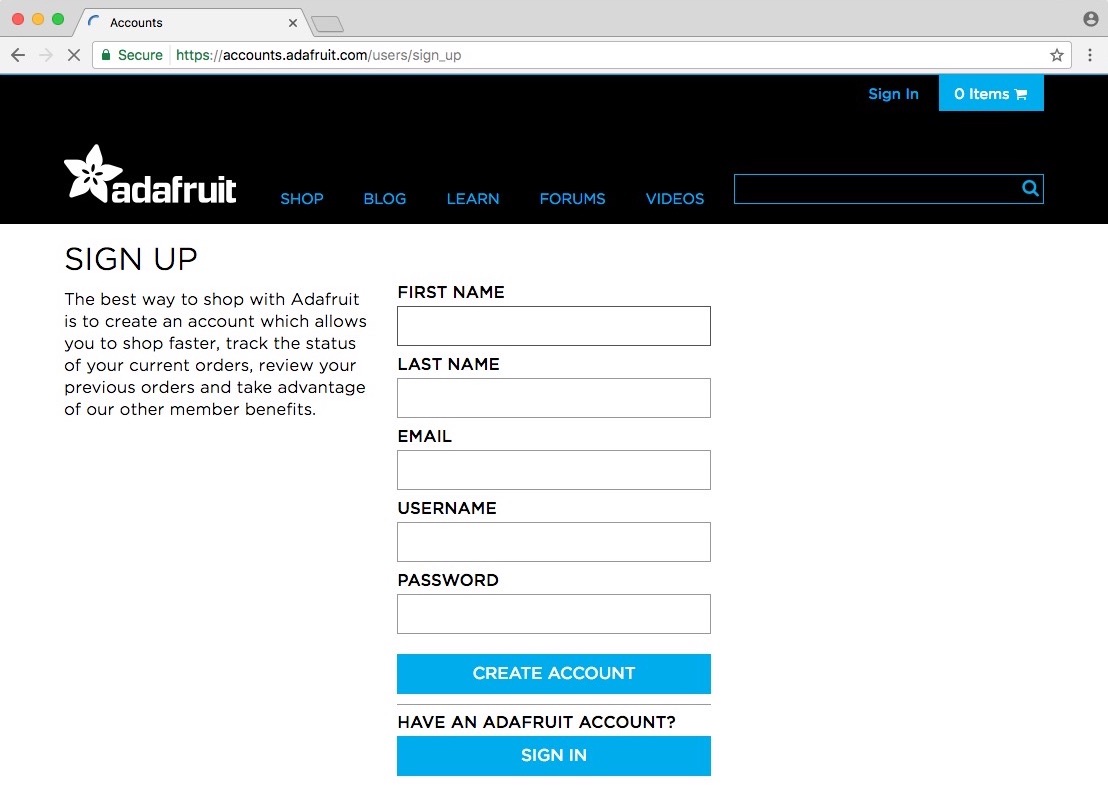
Creating a new account
Fill in the five fields and click "Create Account." You're good to go.
Setting up the required feeds
Now that you have an Adafruit account setup, go back to io.adafruit.com If need be, click sign in again. Now you should see something more like this:
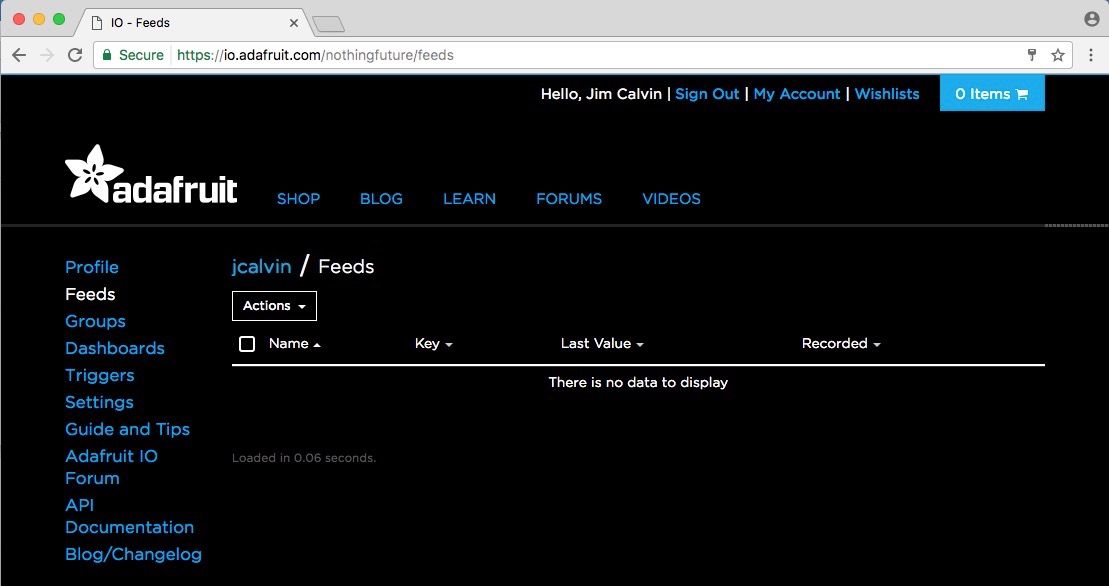
Logged into AdafruitIO
Now it's time to create the necessary feeds for this project to work. Click on the "Action" drop-down menu and choose "Create".
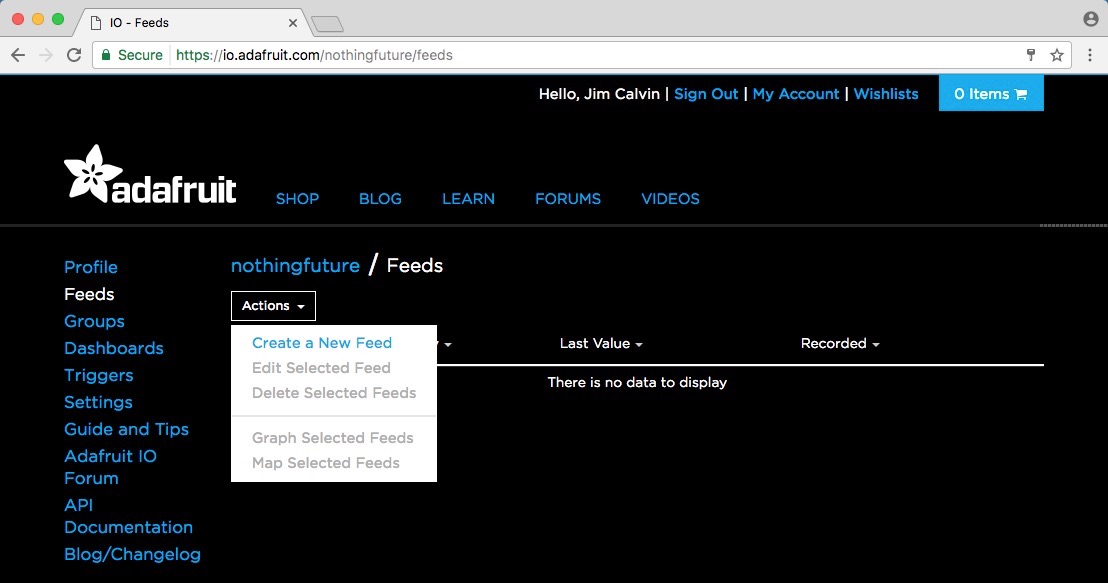
Feeds action menu
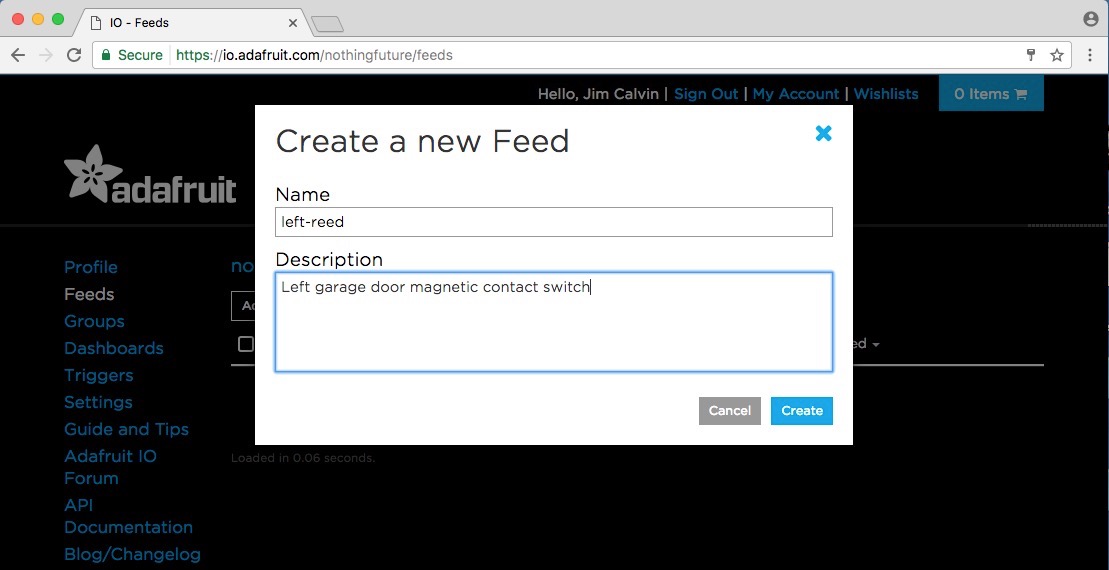
Creating a new feed
Fill in the name and a description. You must use "left-reed" for the name. The code on the HUZZAH and iOS app both expect this name. The other feeds must also have the exact names specified below. After clicking the "Create" button, the web page should then look something like this:
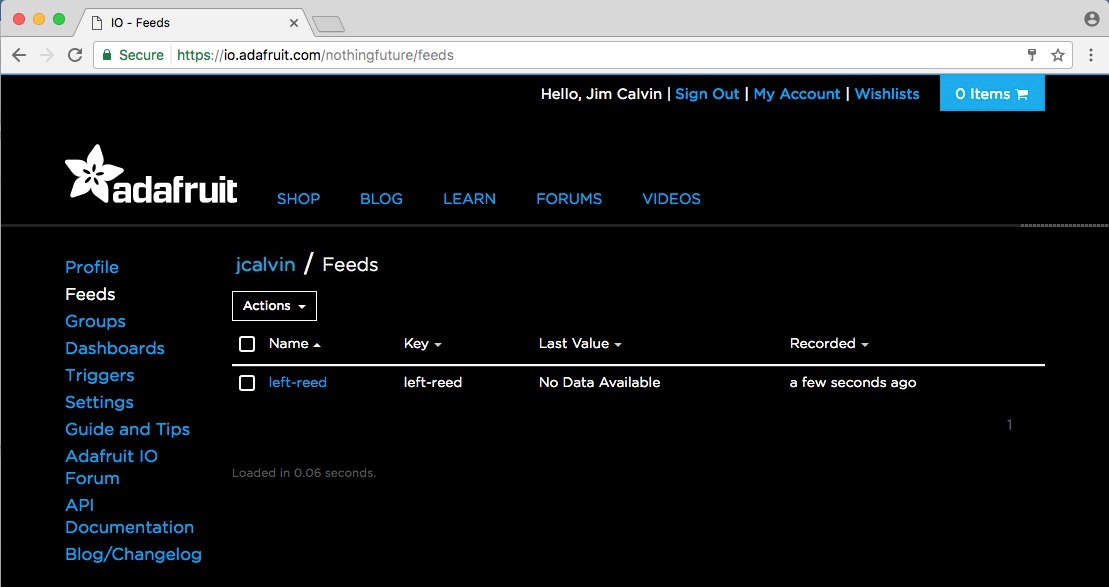
One feed created
Create three more feeds named:
- right-reed
- left-open-close
- right-open-close
When you're done, the feeds list should look something like this:
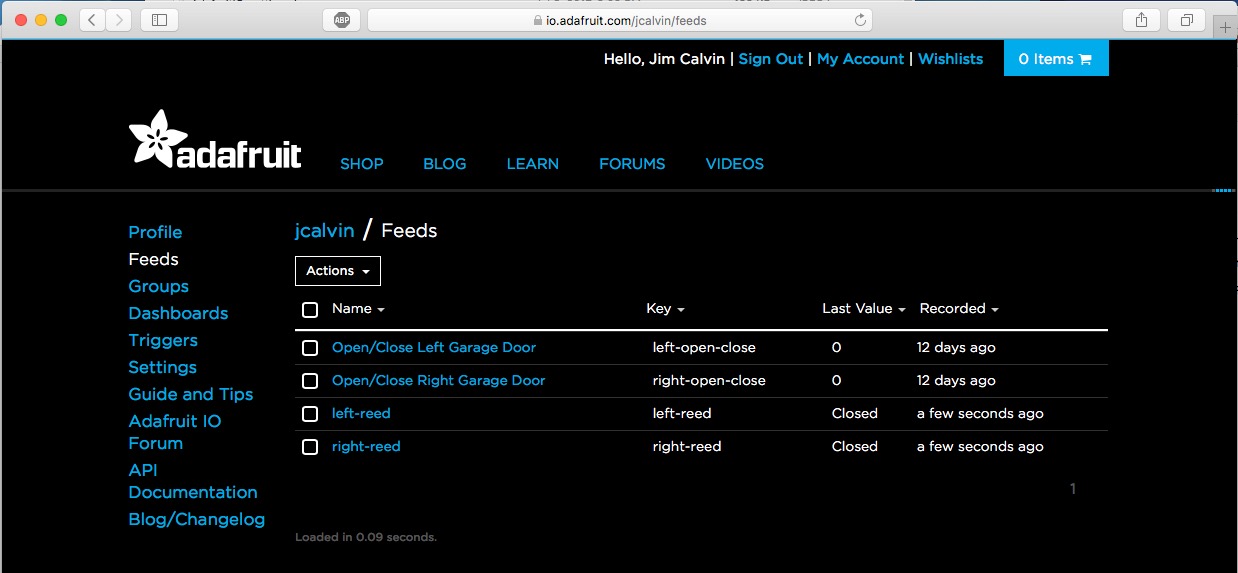
All feeds created
That's it for creating your feeds. You can go back to the HUZZAH Software guide, or create an AdafruitIO dashboard to view your feeds via a web browser.