Wall Crazy Help — Threads
Contents
Introduction to Threads
A
- Select a thread type at the lower left
- At an item, draw a closed loop
- Continue dragging to another item
- Draw another loop at the second item
- Stop dragging to finish the thread
A brief video of this process is available here.
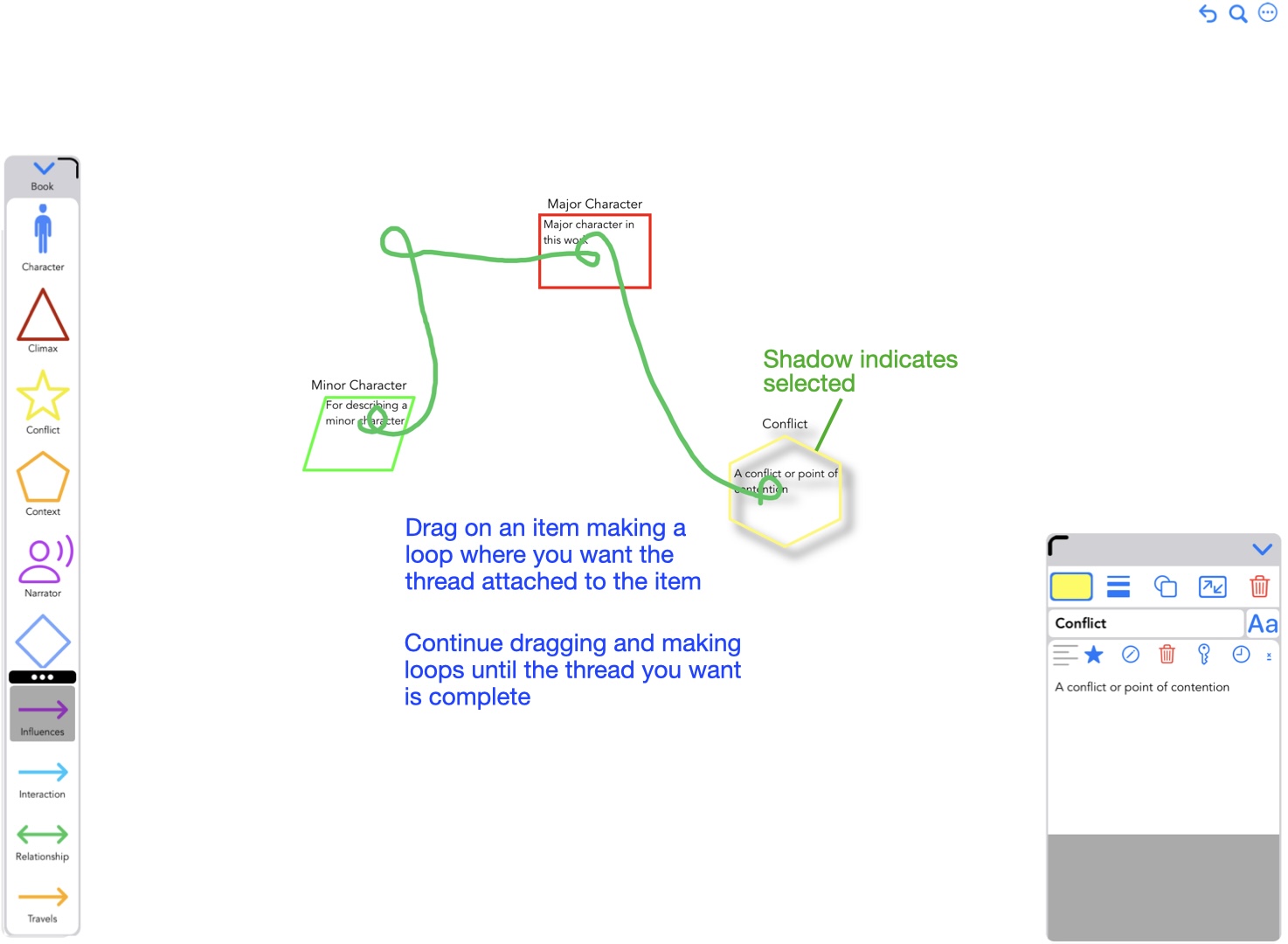
Placing a Thread on a Wall
Tools for modifying Items
Once placed on the Wall, a
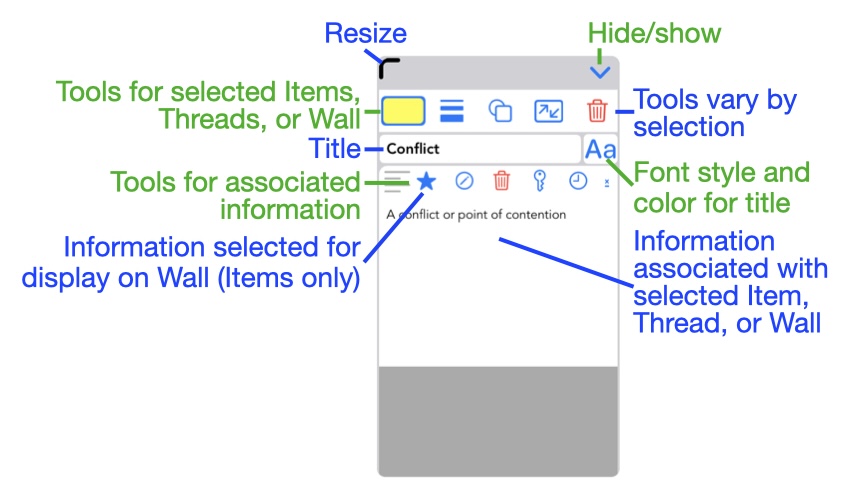
Information display
The following annotated images describe the tools available when one or more Items are selected.
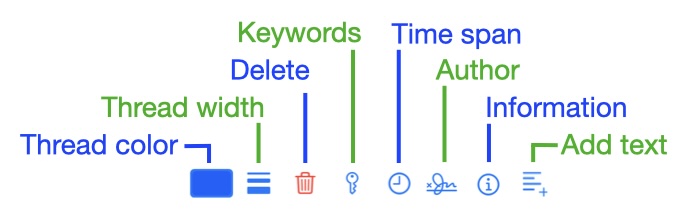
Tools when one Thread is selected
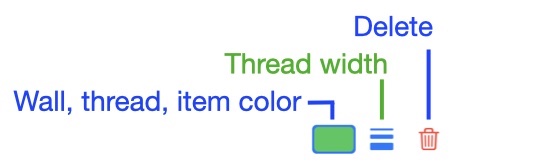
Tools with multiple Threads selected
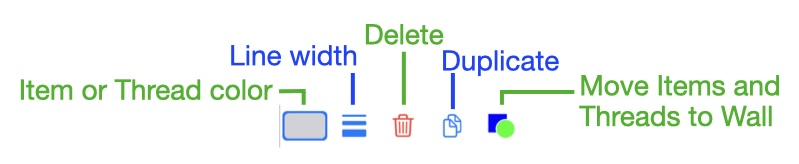
Tools with Threads and Items selected
One of the tools above ![]() can be used to add text to Threads. The process is the same as with Items. The screen shot below shows adding the text. The screen shot below that shows the result in the Information Display.
can be used to add text to Threads. The process is the same as with Items. The screen shot below shows adding the text. The screen shot below that shows the result in the Information Display.
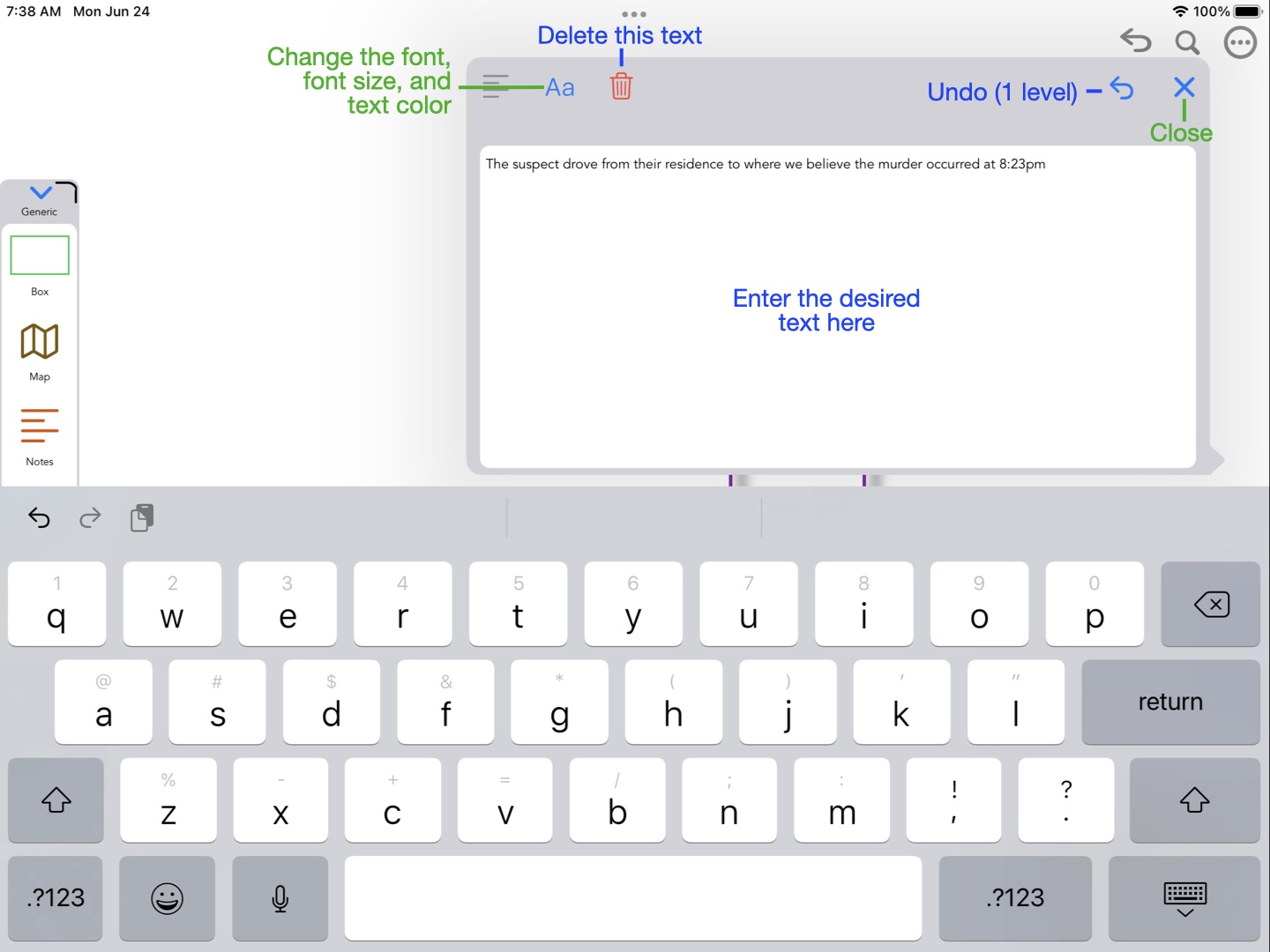
Adding a map
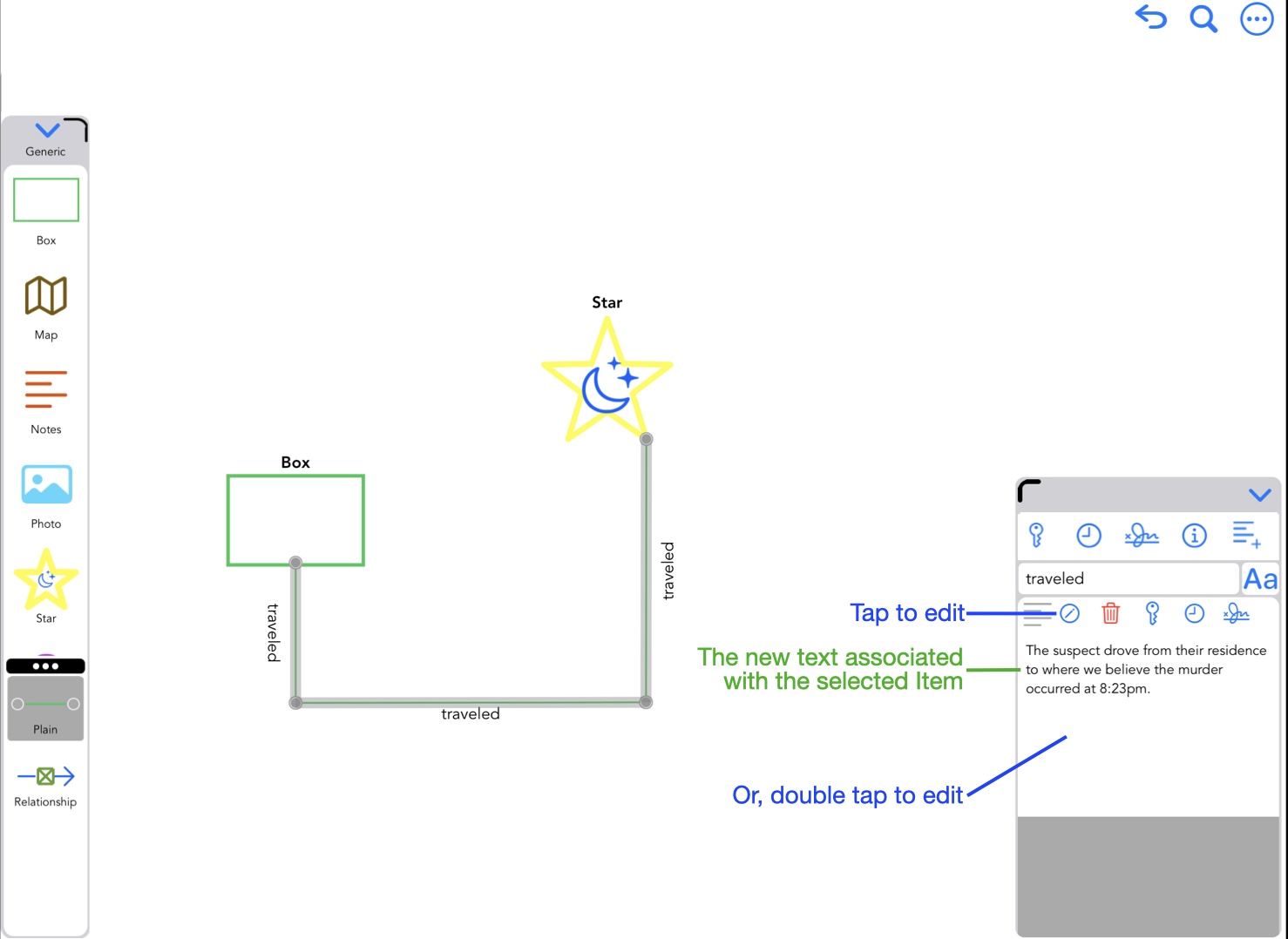
Thread information after text was added
Moving thread pins
Each segment of a
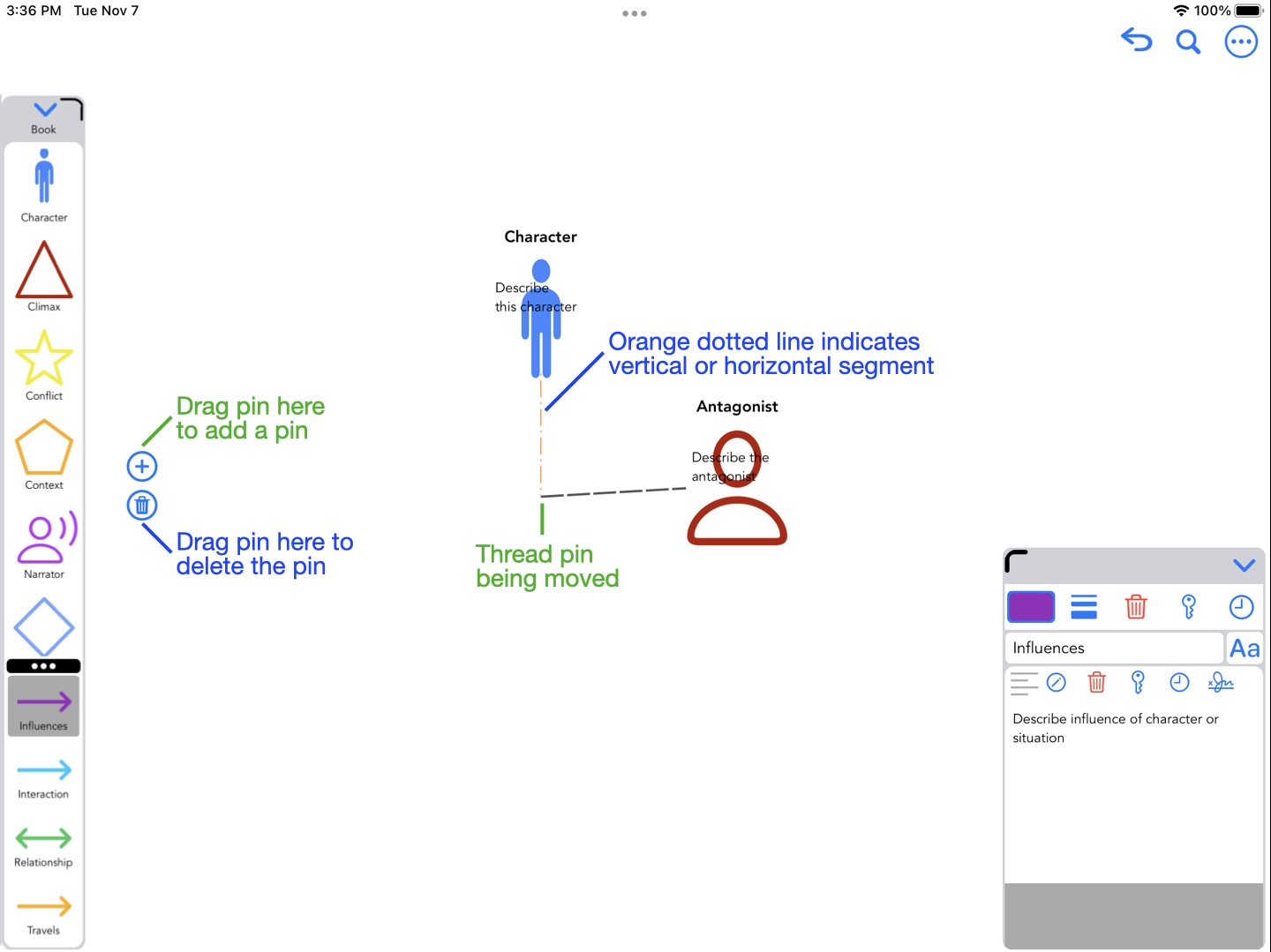
Moving a Thread pin
Moving a Thread segment
A segment of a
- Not attached to an item
- Is not the first or last segment of a
Thread
Move a
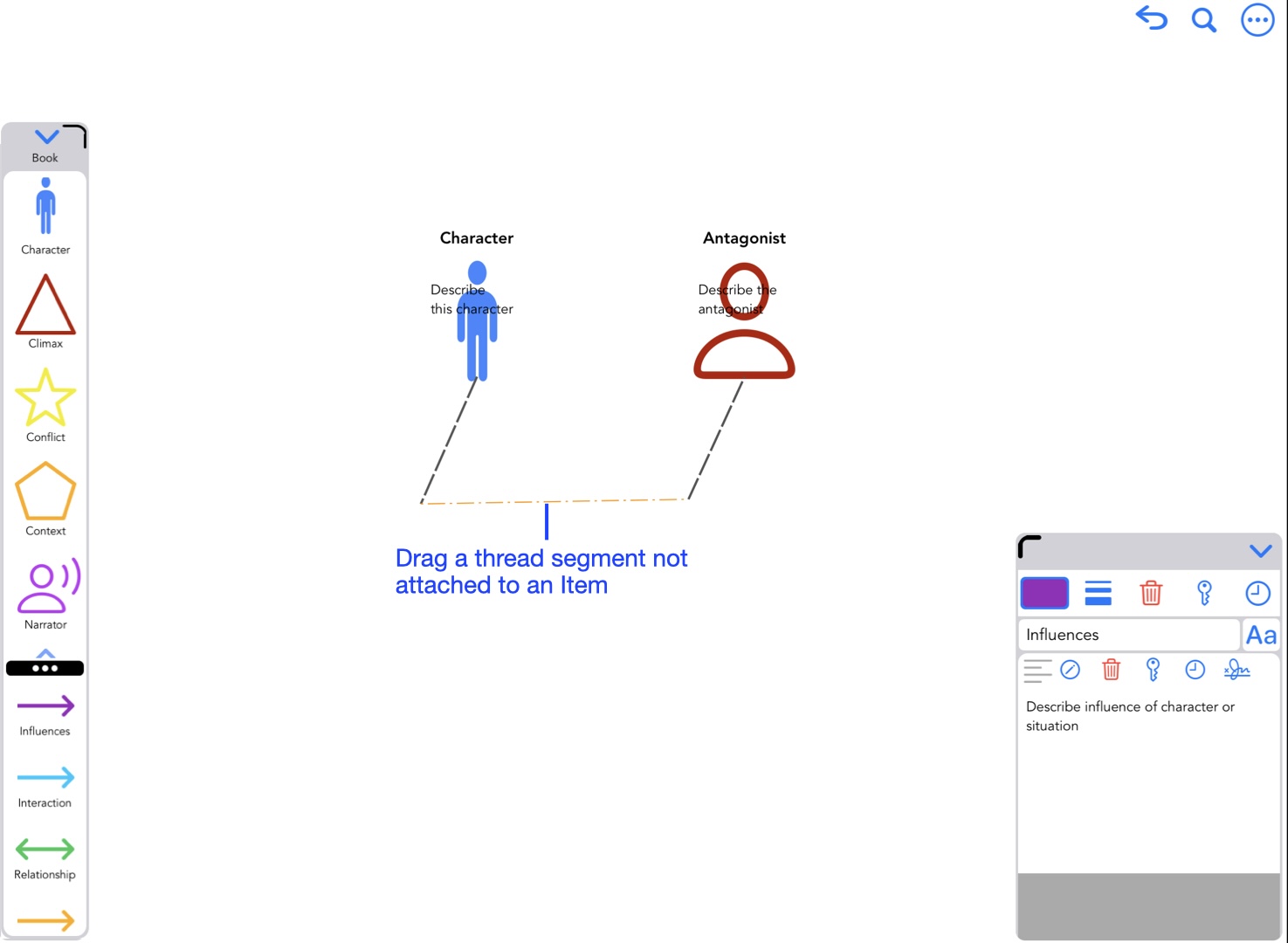
Moving a Thread segment
Connecting threads to other threads
Threads can be connected to other threads. This can be useful to create more descriptive diagrams. In the example below, attaching the various Offspring to the Marriage thread makes sense. The offspring are related to the marriage.
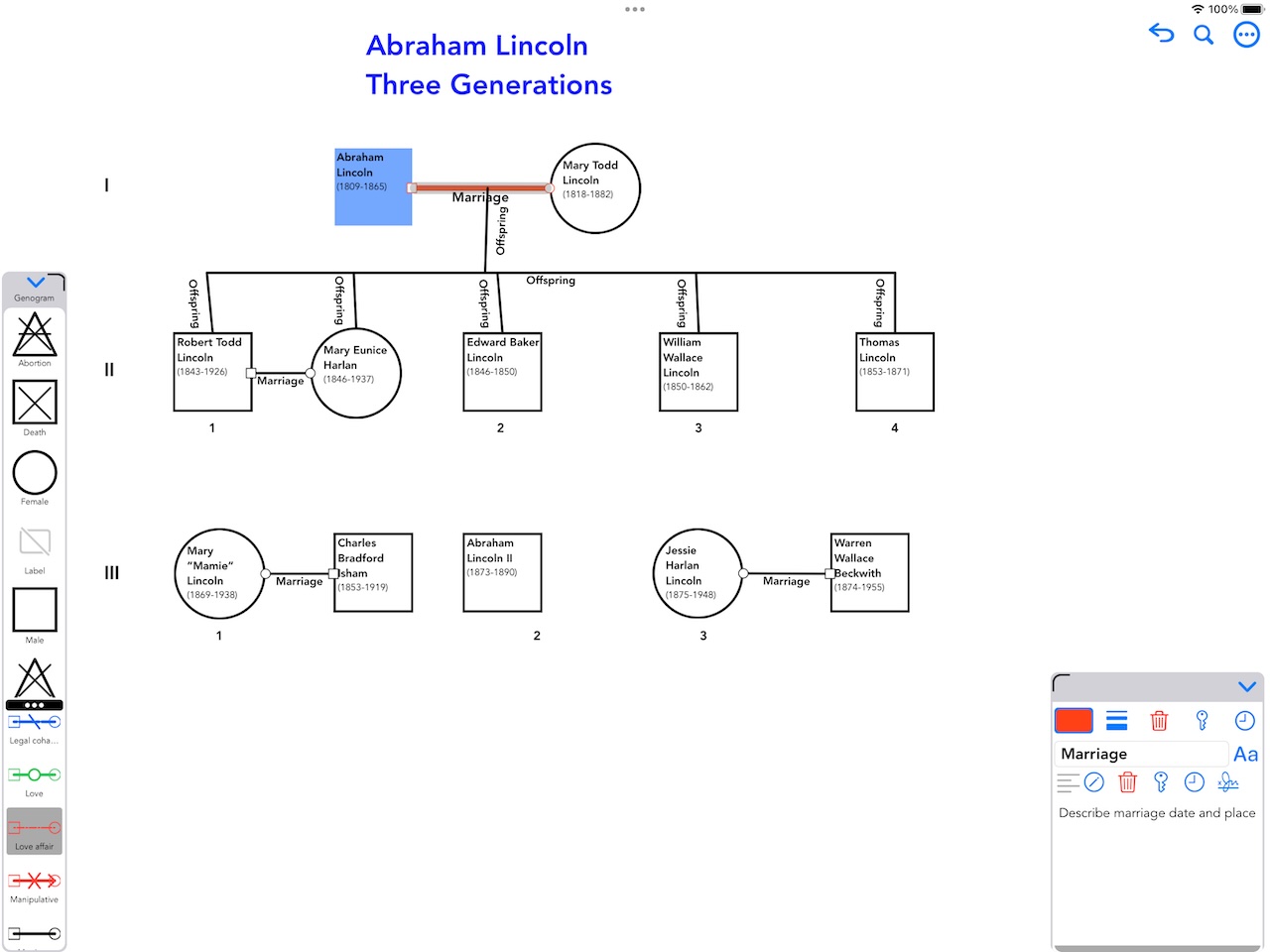
Connect a thread to another thread
As with creating other threads, drag a loop around the thread you wish to attach to. If it is possible to connect to the thread, a green circle will appear centered on the target thread. Wall Crazy will not permit certain connections that would cause loops an multiple connections.

Dragging a thread to another thread
Starting a thread from an existing thread will use thread template of the existing thread. Starting a thread from an Item will use the selected Thread template.
In some cases it may be desirable to Merge two or more threads into a single thread. Use these steps:
- Make sure the threads you want to merge have connections
- Select the thread you want to merge other threads INTO
- Select one or more threads to merge (use a two finger tap)
- Tap the
Merge  tool to merge the threads
tool to merge the threads
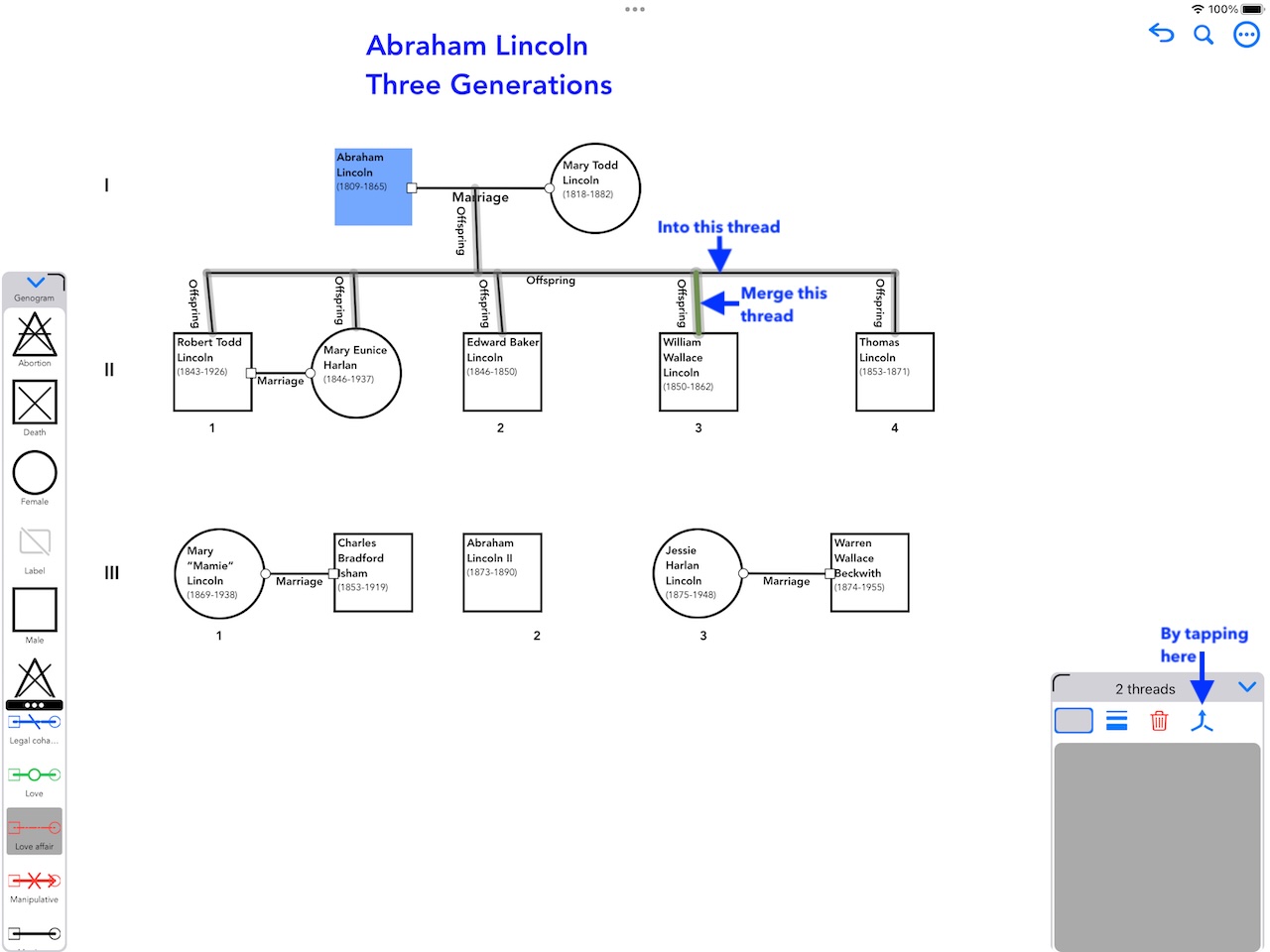
Merging a thread into another thread
Thread templates
As mentioned earlier, each
More help
Other documentation available:
For Support, contact us via Email
Send EMail to Swaystairs support