Intervals Lite Help
Introduction
Basics
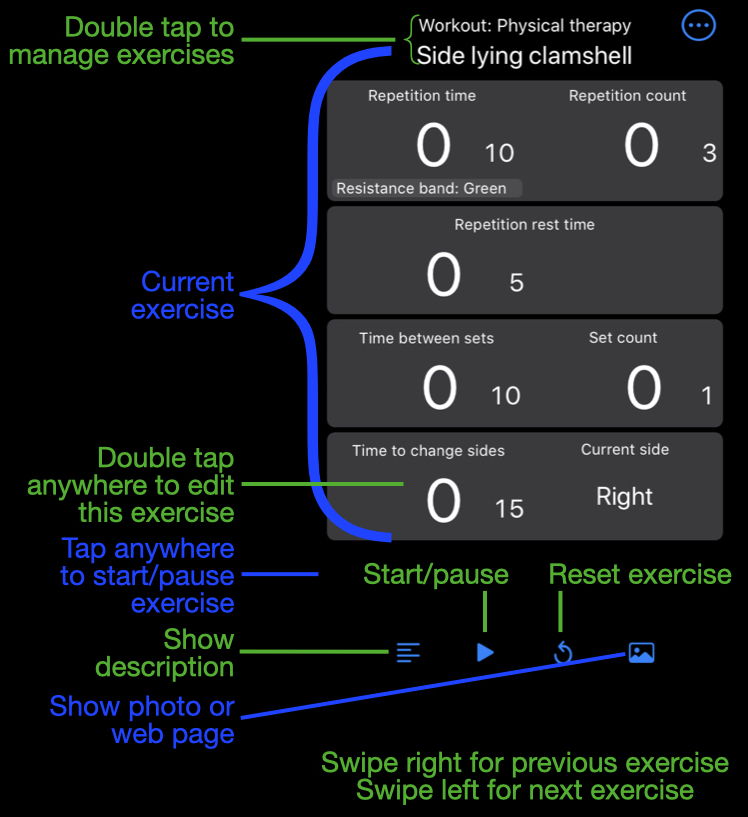
Intervals display
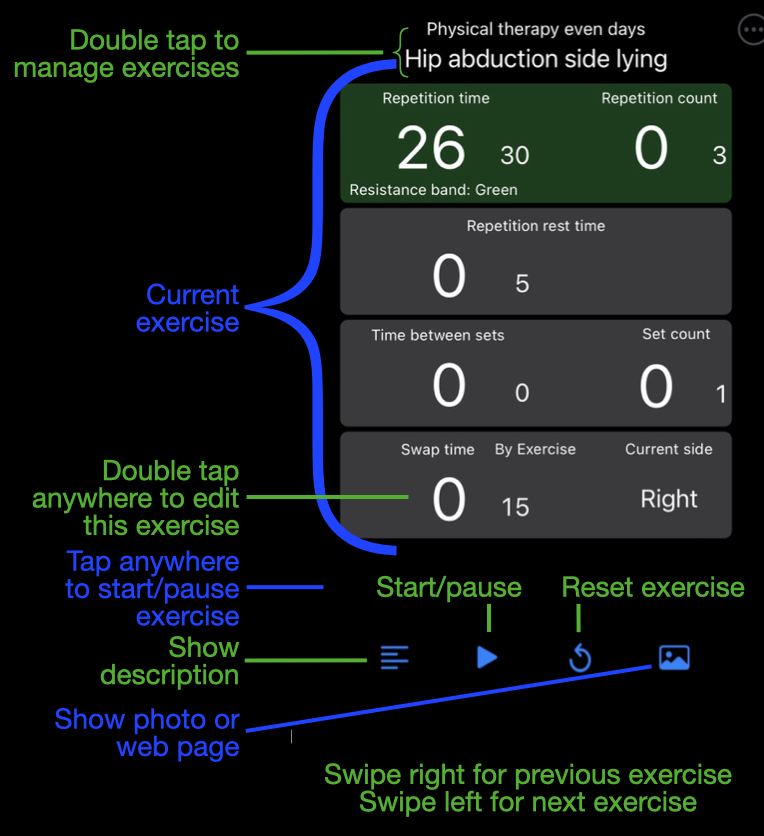
Intervals display while an exercise is in progress
Use the main menu to get help, send Email to support, edit an exercise, or organize your exercises into workouts, etc.
Main menu 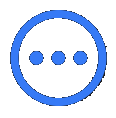 options are:
options are:
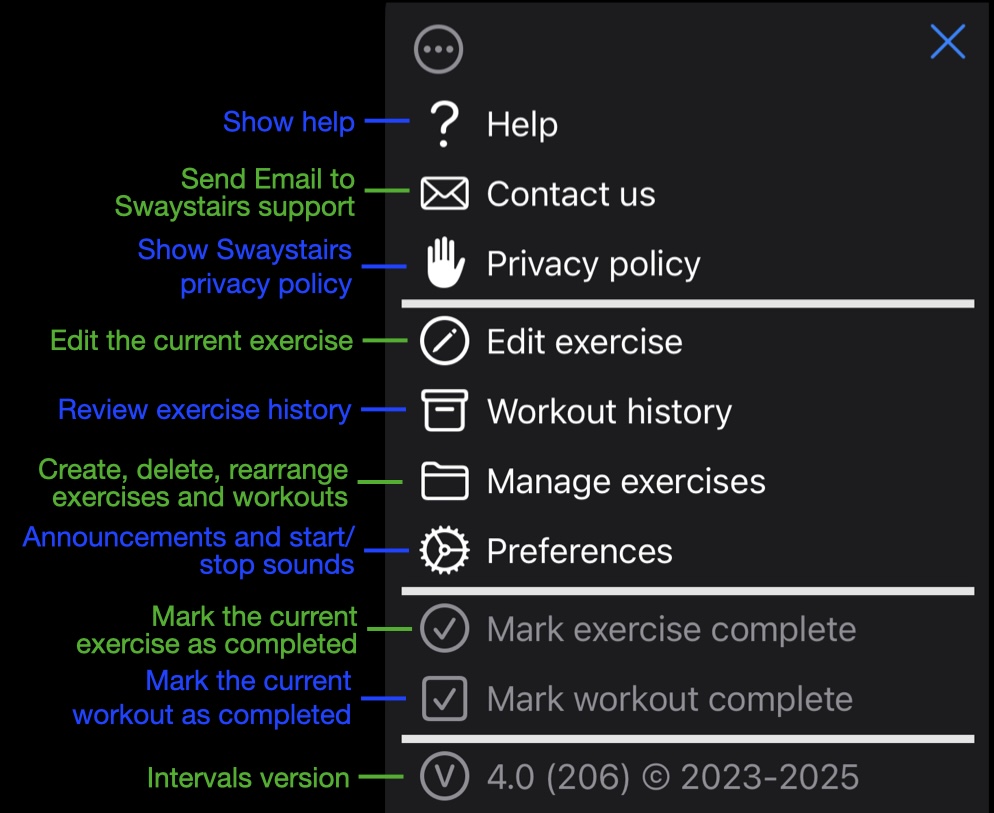
Choices from the main menu
The Preferences are as follows:
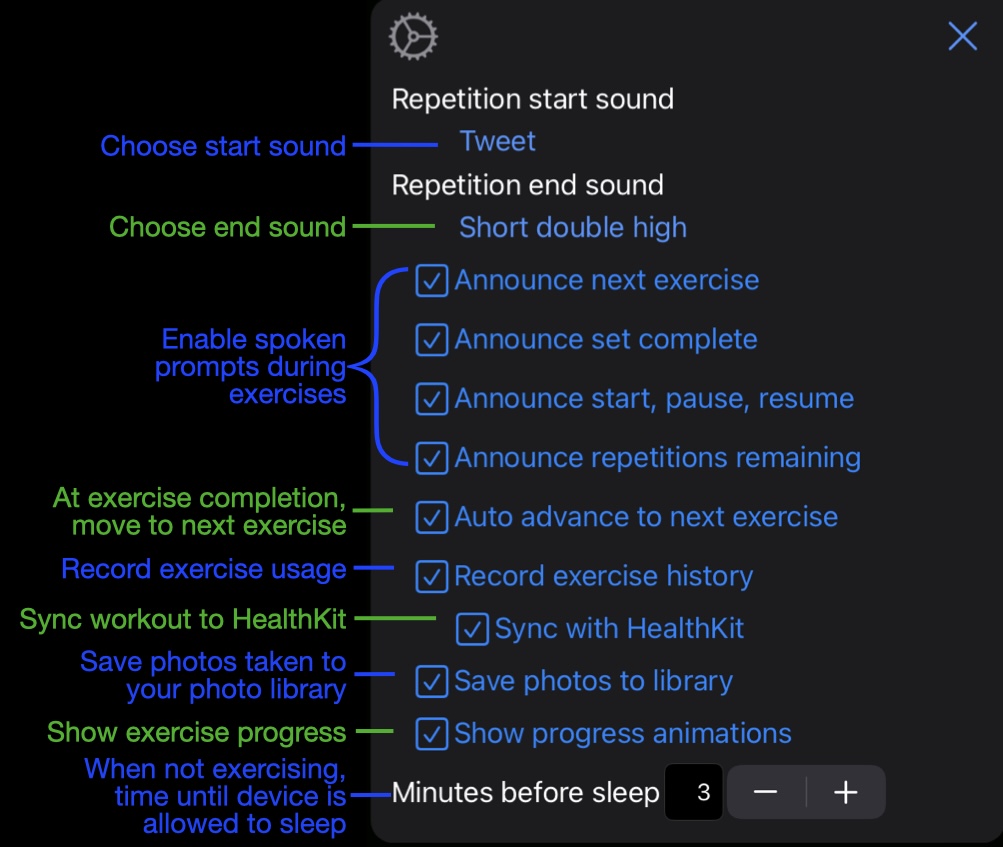
Intervals preferences
More Help
Shortcuts and Gestures
- Tap
- Anywhere on the screen to start or pause the current exercise
- Tapping while waiting to switch sides of a bilateral exercise will immediately start the left side
- Double tap
- Edit the current exercise
- On workout name or exercise name, open the exercise manager
- In the exercise manager, popup a menu of options for the workout or exercise
- Long press
- Presents a Quick action menu. The options on this menu depend upon the state of your exercises. Below is an example quick menu from a paused exercise:
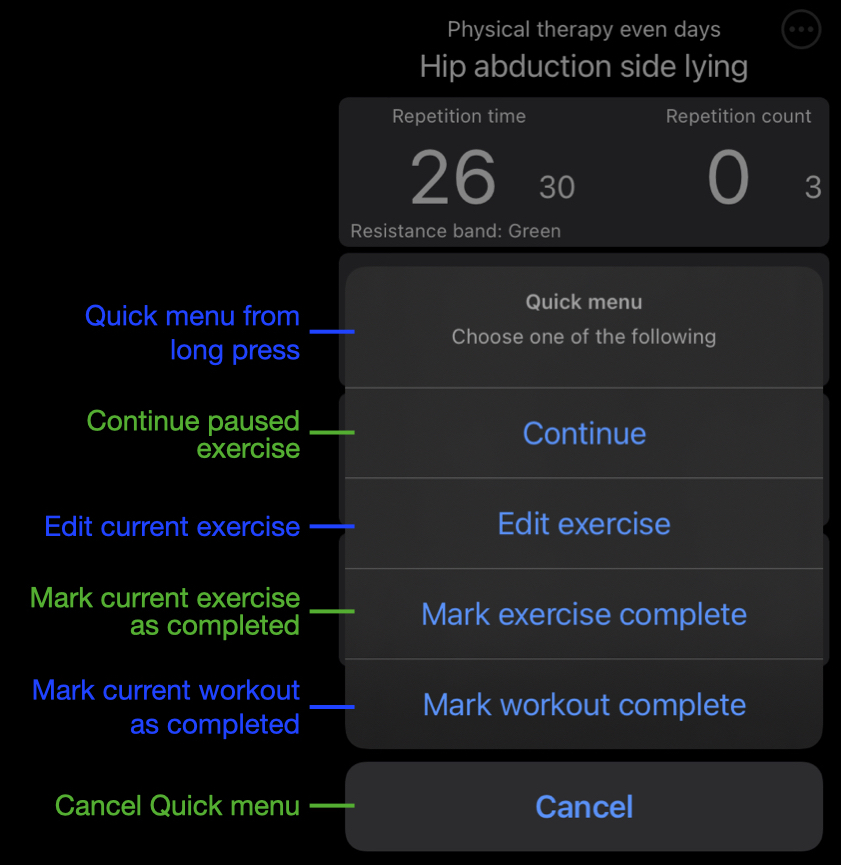 Or, if no exercise is active or paused, you can chose a workout from the list of available workouts:
Or, if no exercise is active or paused, you can chose a workout from the list of available workouts:
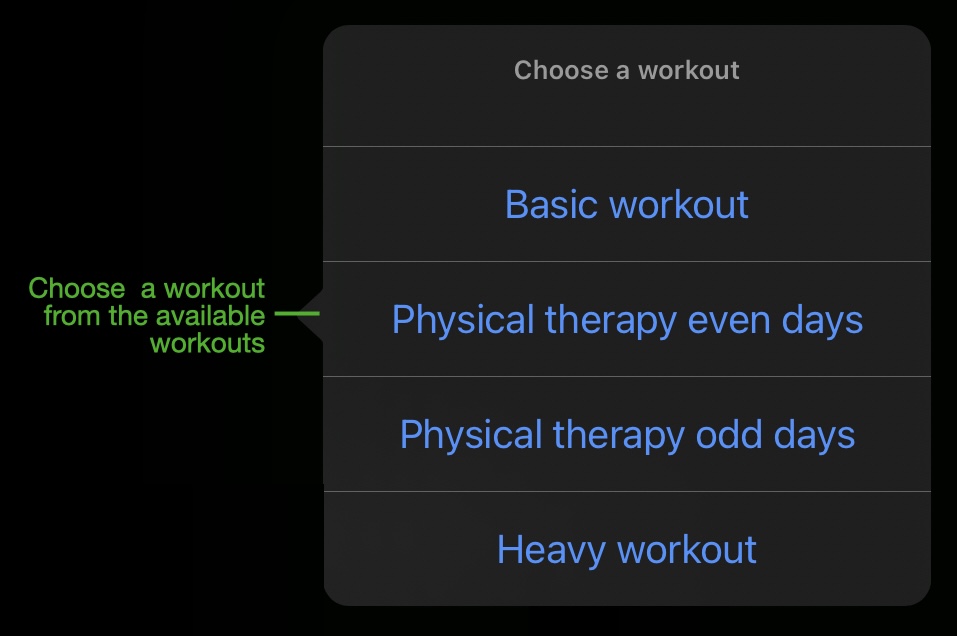
- Swipe right or left
- While paused, swiping right will switch to the previous exercise. Swiping left advances to the next exercise.
- Swipe right or left while editing an exercise will move to the previous or next exercise
- Long press on desktop ICON
- Offers a list of quick actions.
Choose Workout is always available.Resume Exercise andMark workout complete are available if Intervals was moved to the background while an exercise was in progress
Contact support
Contact us herePrivacy
- Prevents your device from going to sleep while in use. You can adjust the time period in
Preferences - Uses the network to retrieve help documents
- When you use
Contact support , the version ofIntervals , the type of your device, and the version of iOS are inserted into the Email. This information can be helpful for debugging issues you may report. However, you can remove the information before sending the Email.