bnClock Help
- About
- Alarm Settings
- Appearance Settings
- Clock help
- Frequently Asked Questions (FAQs)
- Sound Settings
- Weather Settings
- Contact us
- Privacy Policy
Help: Clock
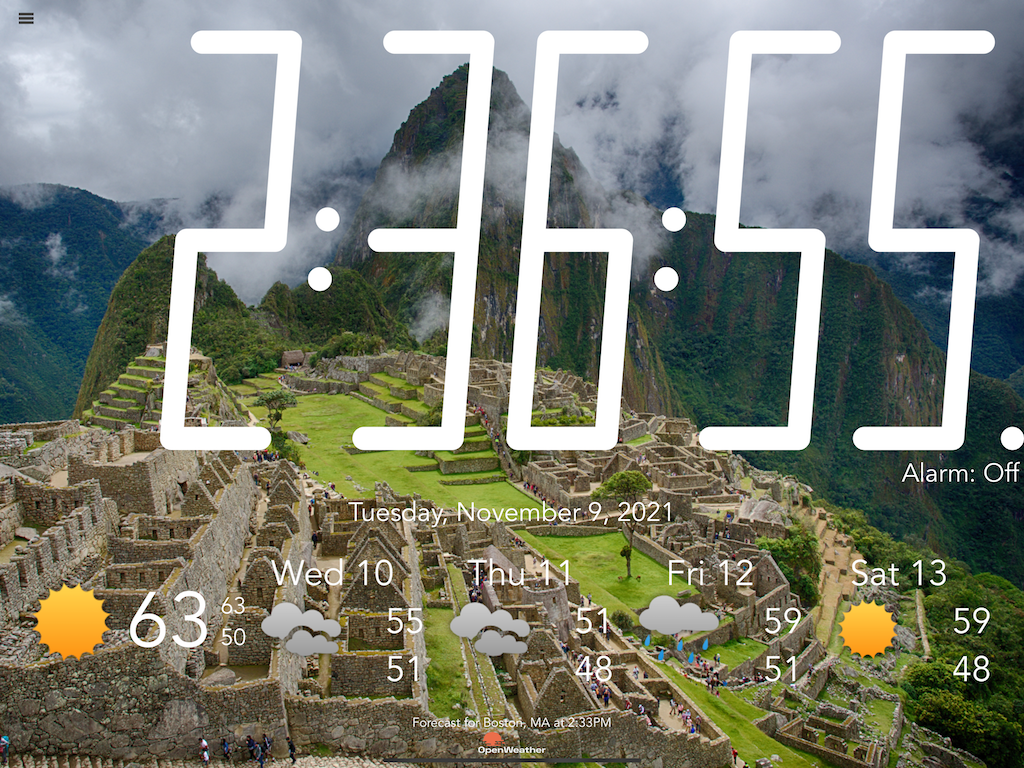
bnClock with background photo, date, and weather forecast
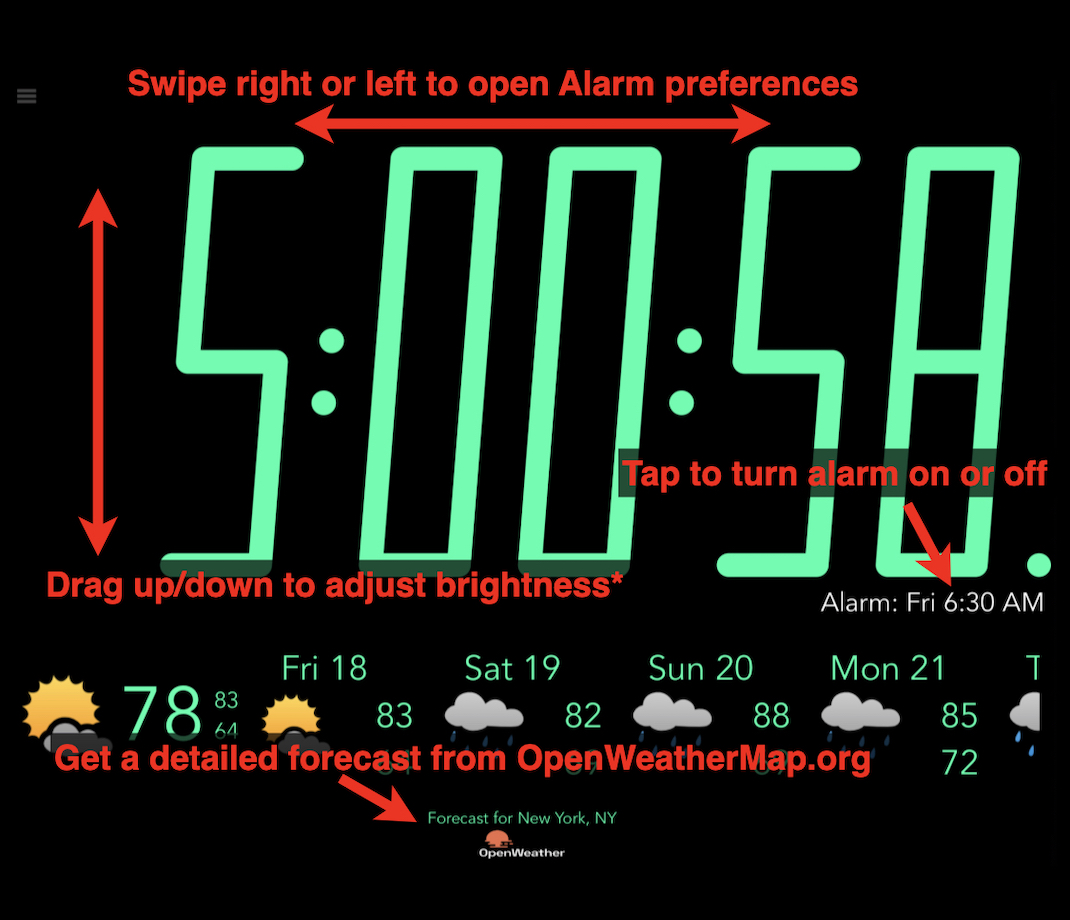
Adjusting brightness and getting to alarm settings
By default, swiping anywhere while the alarm is playing will silence and reset the alarm. Tapping anywhere while the alarm is going off will request a snooze for however long you have selected in Alarm Settings.
This behavior can be modified by enabling the
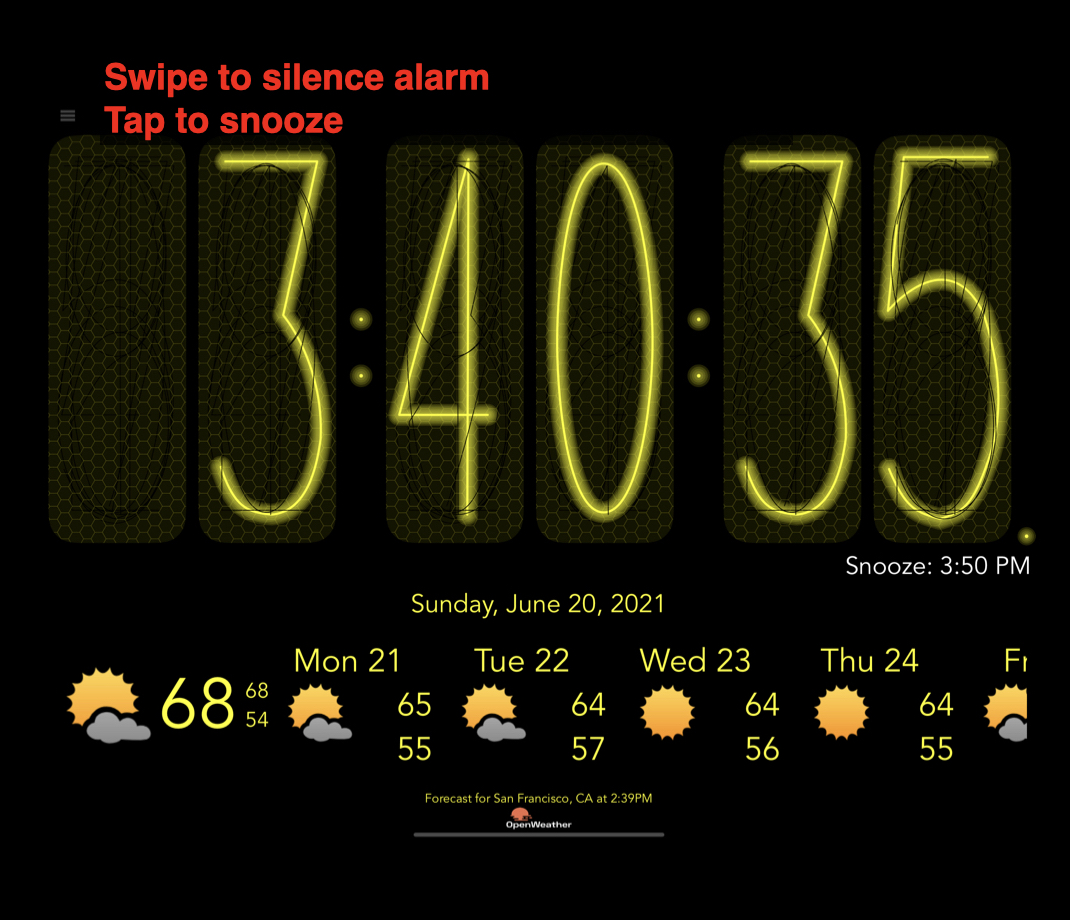
Activate snooze or turn off the alarm
The alarm can be enabled or disabled by tapping on the "Alarm:" indicator on the screen.
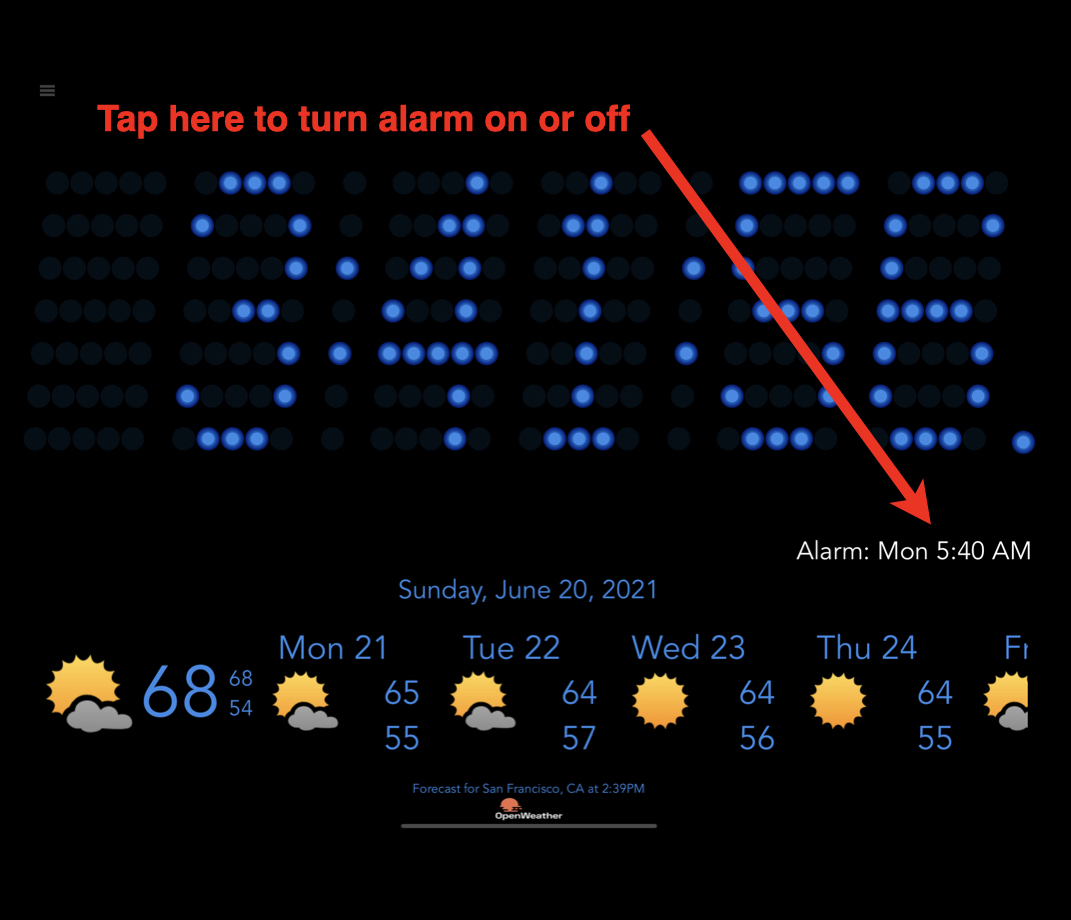
Enabling or disabling the alarm
If you'd like to see the full weather forecast, tap the location description or the ![]() logo.
logo.
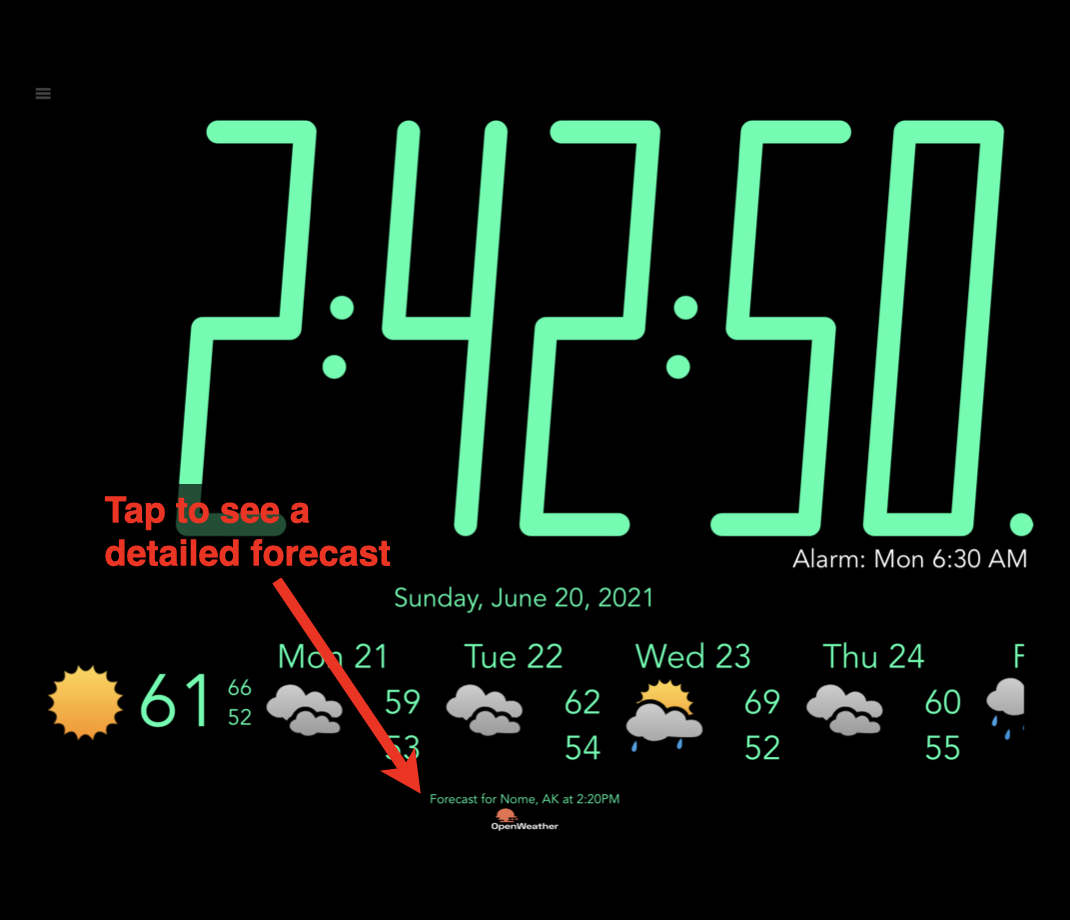
Getting the full weather forecast
By disabling the weather and date, turning off the seconds display, and using the seven segment option (Nixie is almost as large),
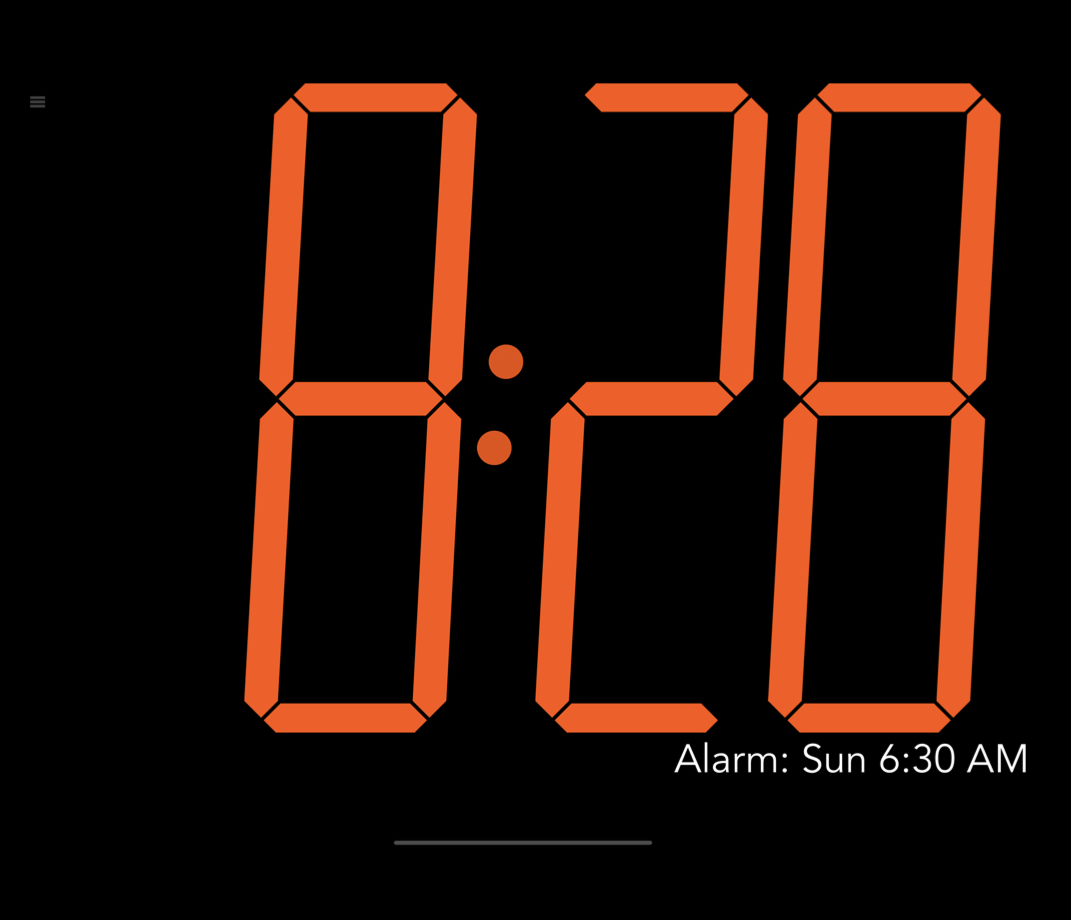
Largest sized clock face
The appearance of the clock can be configured using Appearance Settings and Weather Settings. Tap the menu icon, ☰, in the upper left to get to those settings.
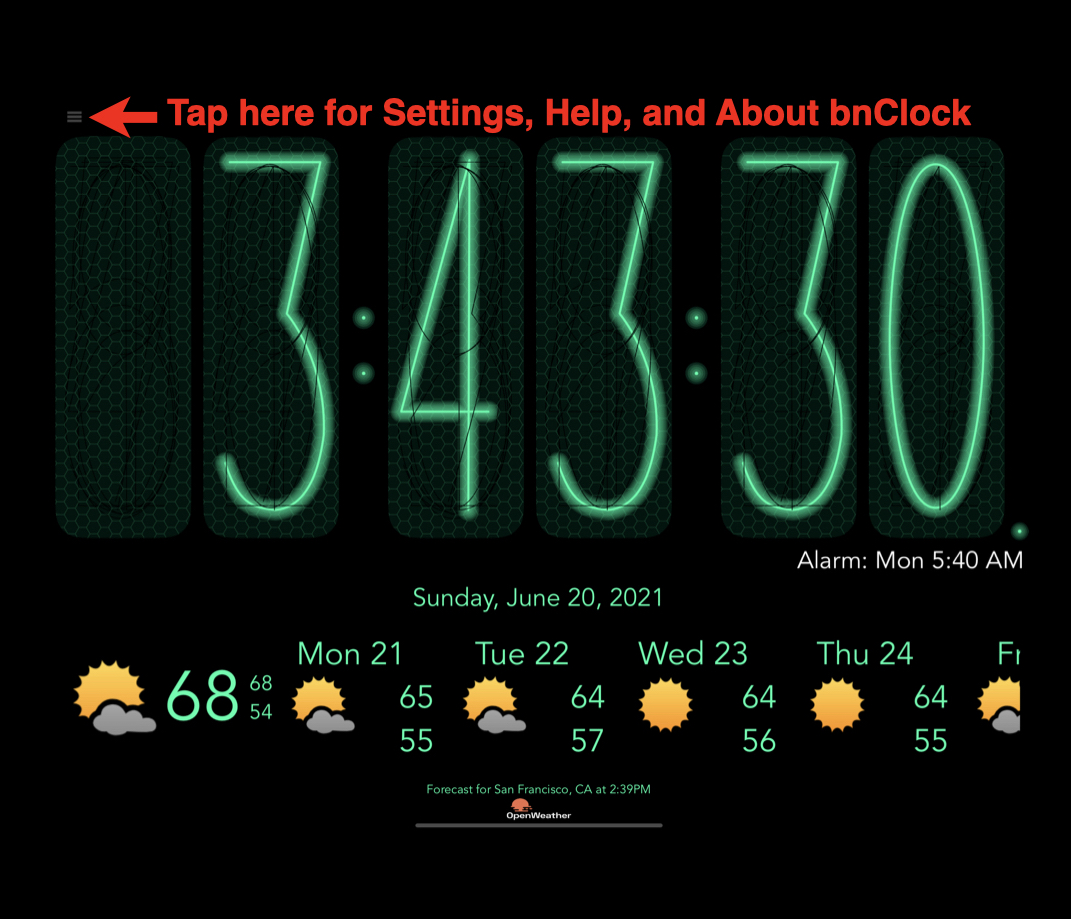
Settings menu
There are a few additional shortcuts available. Use a long press on the clock to get a menu of Auick actions. The contents of the menu changes slightly depending upon your settings and the current state of
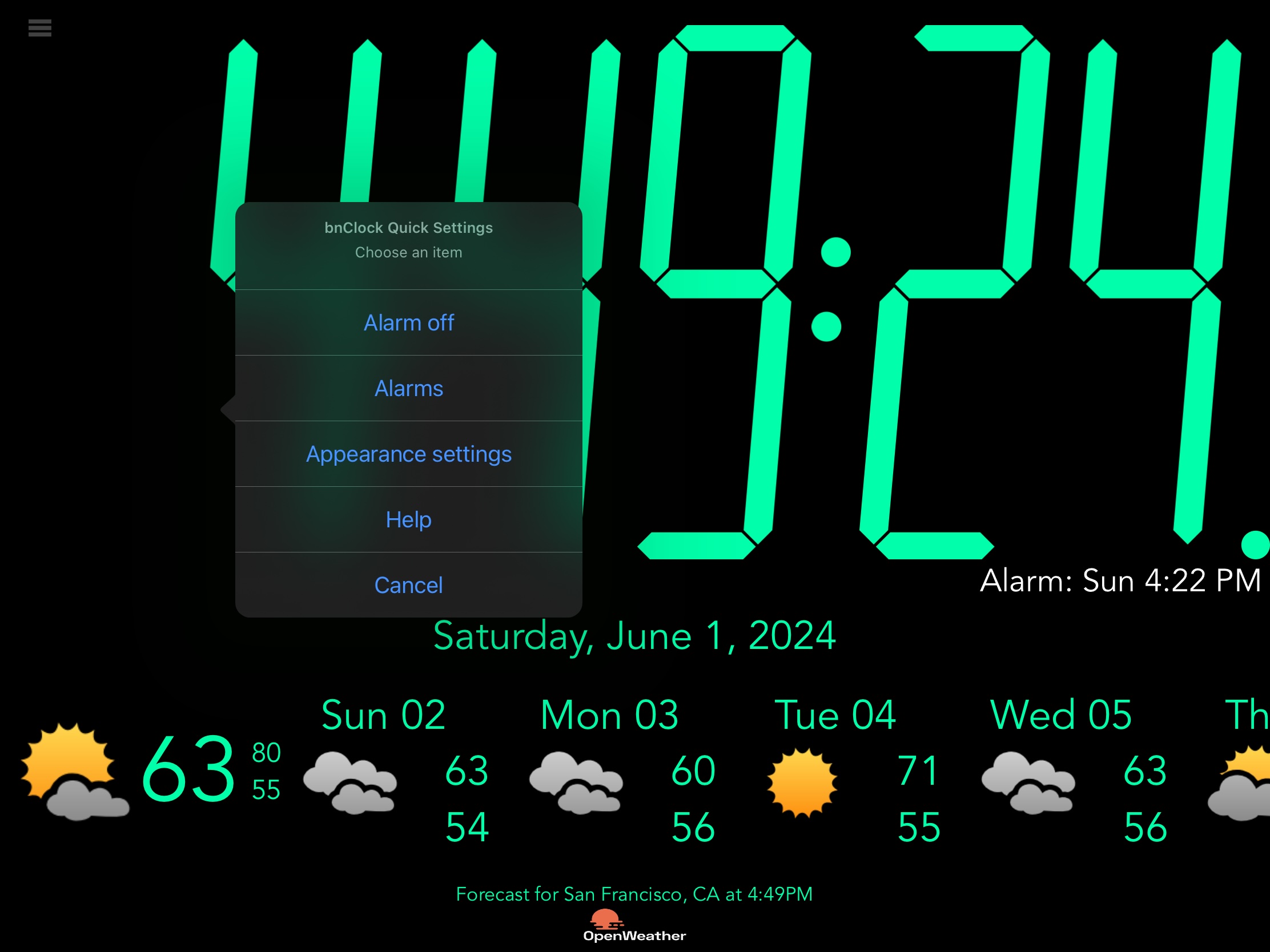
Long press quick actions menu